Setting Up User Access Control with Standard
During the setup of your AlphaCard Visitor Pass software, you may need different users to have different levels of access to the software. AlphaCard Visitor Pass allows you to create both user accounts and user groups to easily configure differing levels of software permission.
Enabling and Configuring User Accounts
- To begin, go to the configuration tab.
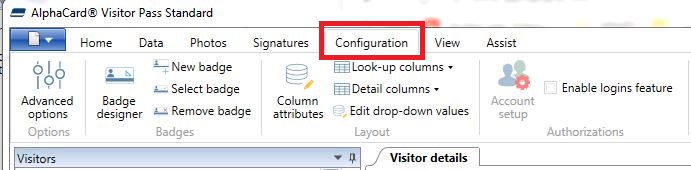
- Once there, check the Enable logins feature check box.
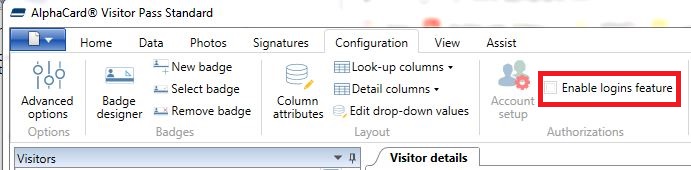
- Visitor Pass will ask you if you are sure that you want to enable the logins feature. Click Yes to proceed.
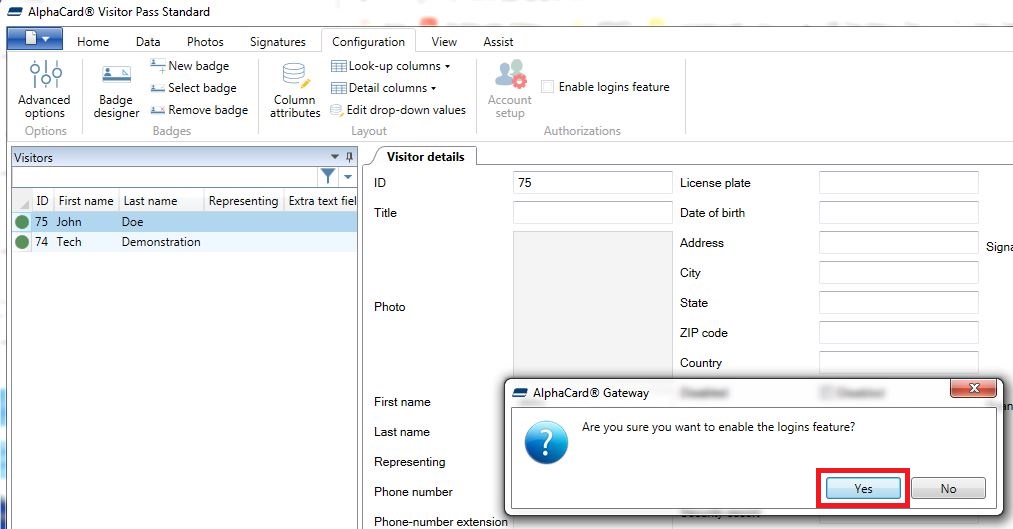
- On the next screen you can setup your individual users. Enter in the Username and Password for the user. Alternatively, for security, you can select the option for the user to reset their own password on their first login.
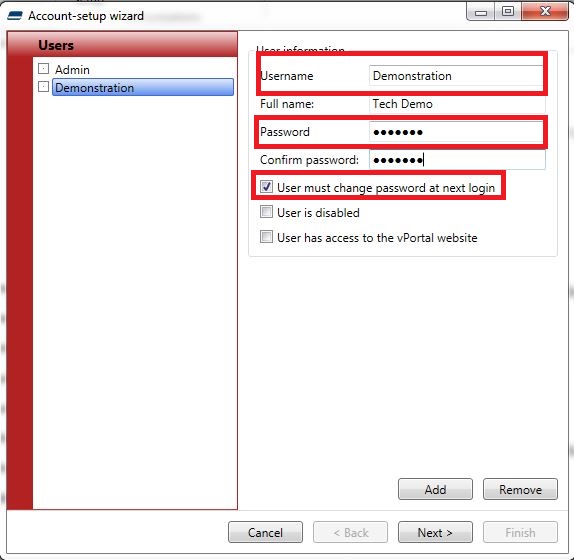
- On the last screen you will be able to set the individual rights for your group or user. This is organized per tab, and then per button. Any option that is unchecked will remove the button from the UI completely, so be careful when organizing these roles, as you don’t want to accidentally remove a vital function from a user. We also recommend keeping the full admin profile as is, so that you can always access the program in its entirety.
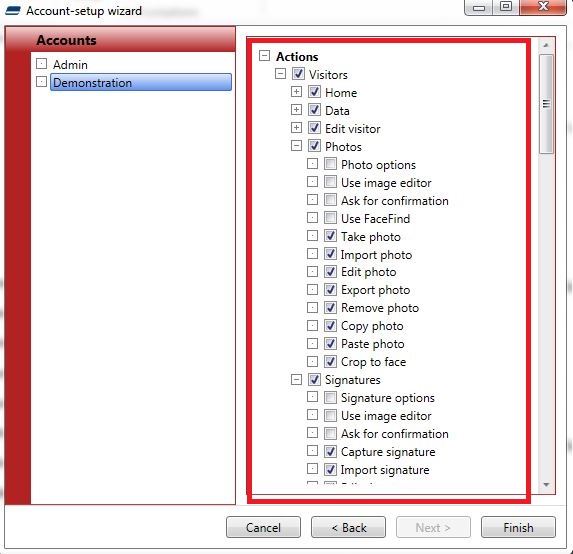
- Once you are done, simply hit the finish button, and then the next time you open up Visitor Pass you will be prompted to login. Once you do, all of your permissions will be set to that user.
If you continue to experience problems, or have questions about your AlphaCard Visitor Pass software, please contact AlphaCard technical support.

