How to Set Up Biometric Check In with Secure
For secure sites, a second layer of security may be required to confirm that the person entering the facility is the correct person. For this reason AlphaCard Visitor Pass has built in logic to enroll fingerprint biometric data into the database, and the ability to search and/or check in a visitor with this information.
How to Set Up and Use Biometric Functionality
To start, you need to enable the advanced biometric features:
- Go to the Configuration tab.

- Click on the Advanced Options.

- AlphaCard Visitor Pass has three different options for using Biometric data – Automatic Search, Automatic Check In, and Automatic Check Out. Select the features you want to use and click OK.
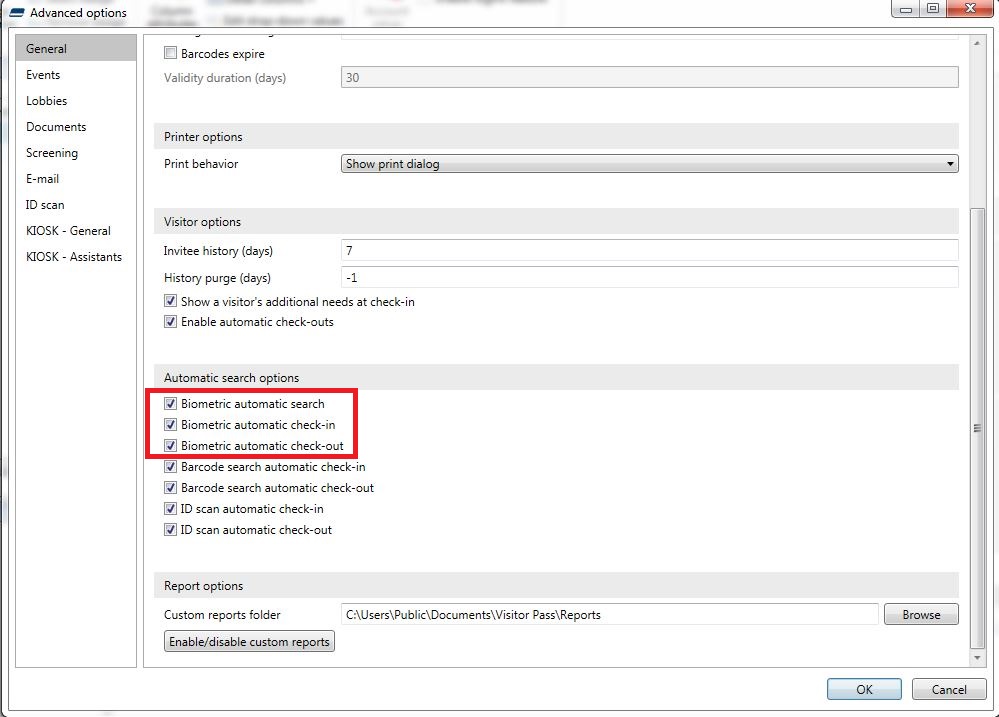
If you aren’t sure what each option controls:
- Biometric Automatic Search will use the stored biometric issue to search the database for the correct visitor. All the person has to do is press their finger to the sensor, and the program will do the rest.
- Biometric Automatic Check In will take the above feature one step further, allowing the visitor to automatically be checked in to their event.
- Biometric Automatic Check Out will check the visitor out if they are checked in.
By setting biometric check in you have now successfully added an additional layer of security to your AlphaCard Visitor Pass system, or created a system that can exist entirely without physically printed cards.
If you continue to experience problems, or have questions about your AlphaCard Visitor Pass software, please contact AlphaCard technical support.

