How to Enable Lamination on a Securion
Laminating your cards helps to extend their life by allowing the cards to better withstand daily, along with increasing card security by making them harder to alter. Additionally, several lamination options include holographic images as a visual security measure.
How to Enable Lamination
- Go to your computer’s Devices and Printers folder, and right click on the Evolis Securion. Click on Printing Preferences.
- On the Graphics tab, check the boxes next to Lamination. Click apply to save your changes.
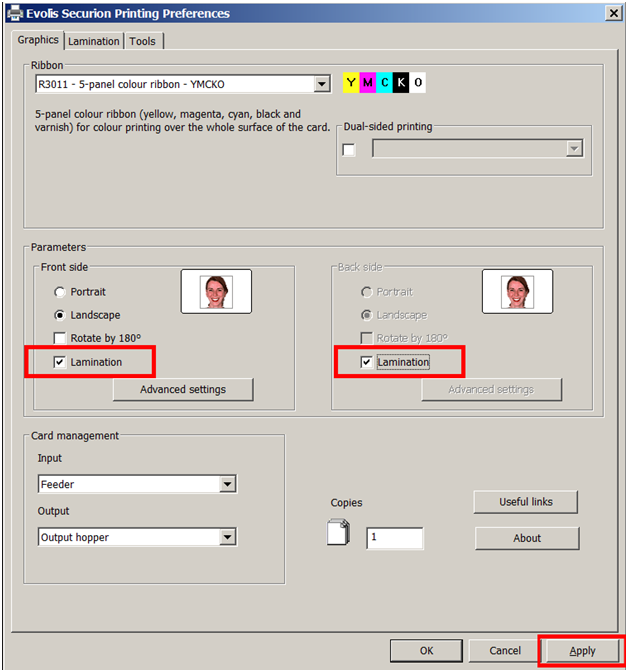
- Next, you should run a test print to make sure your printer is laminating correctly. Go to the Lamination tab, and click the Lamination Test button.
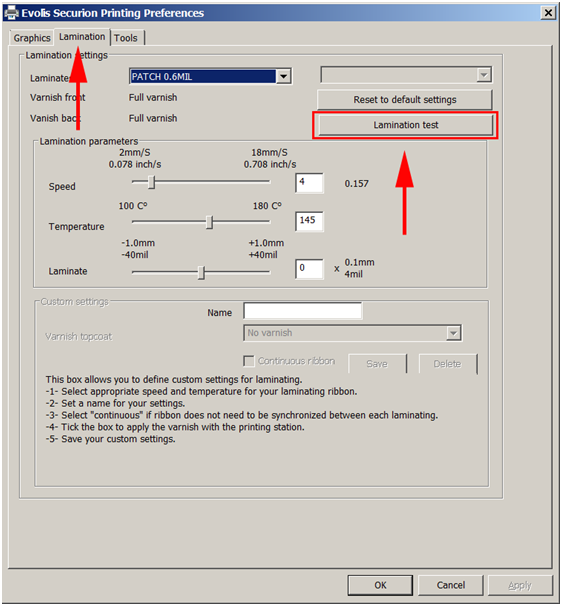
After following the above steps, your Securion printer should now be laminating. If you continue to experience problems, please contact AlphaCard technical support.

