How to Enable Dual-Sided Printing on a Quantum 2
Dual sided cards allow you to include more design elements including photos, cardholder information, your organization’s branding, barcodes, and more.
The process of enabling dual-sided printing will vary slightly depending on your computer – this page will guide you through the process on a PC. Please note, you must have an dual-sided printer.
How to Enable Dual-Sided Printing
- Go to your Devices and Printers folder on your computer. Right click on the Evolis Quantum 2, and choose Printing Preferences.
- Check the box next to Dual-Sided Printing, then click Apply to save your changes.
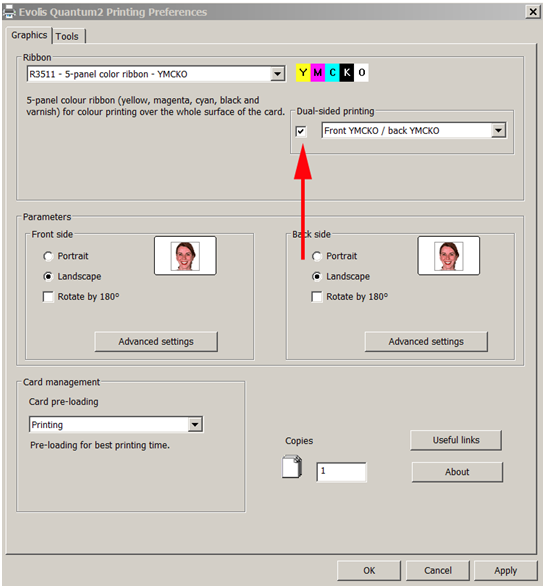
After following the above steps, your Quantum 2 printer should now be printing dual-sided. If you continue to experience problems, please contact AlphaCard technical support.

