Updating Firmware on an SD360
Keeping your ID card printer’s firmware up to date can help you prevent problems with printing.
To begin updating the firmware on your Datacard SD360 ID card printer, you’ll need to download the latest firmware and drivers from the Datacard website.
- Download the SD360 driver. Do not run this file from the internet, you must download it to your computer.
- Download the SD360 firmware. Do not run this file from the internet, you must download it to your computer.
How to Update Firmware
- Go to your Devices and Printers folder, right click on the XPS Card Printer and choose Printer Properties.

- Select the Printer Status tab, and click Configure Printer.
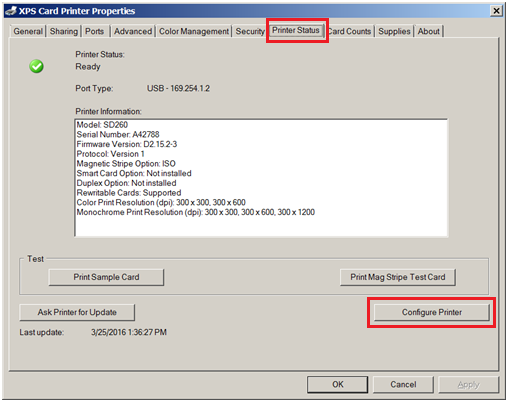
- This will open the web interface. Choose WebAdmin from the Username drop down menu, and click Log In.
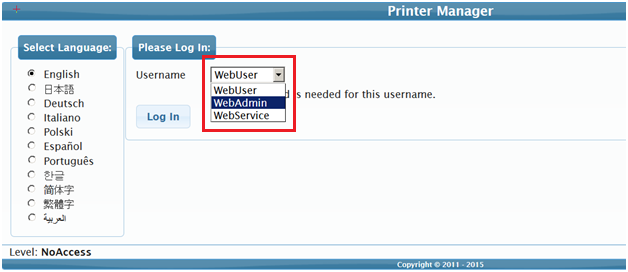
- Select the Maintenance tab, and choose Updates.
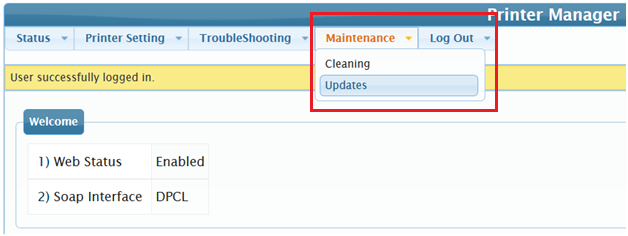
- Click Browse and navigate to the firmware file you downloaded. Click Upload File.
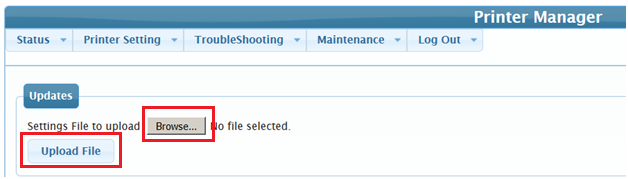
Your firmware should now be updated to the most current version. If you have problems downloading or updating your firmware, please contact AlphaCard technical support.

