How to Calibrate a Ribbon Sensor on a DTC4500e
If your DTC4500e ID card printer is not properly recognizing your ribbon, either by not recognizing the type of ribbon or acknowledging that a ribbon has been replaced, you will need to calibrate the ribbon sensors on your printer.
To Calibrate Your Printer
- Go to your Devices and Printers folder.
- Right click on the Fargo DTC4500e, and choose Printing Preferences.
- Click on ToolBox.
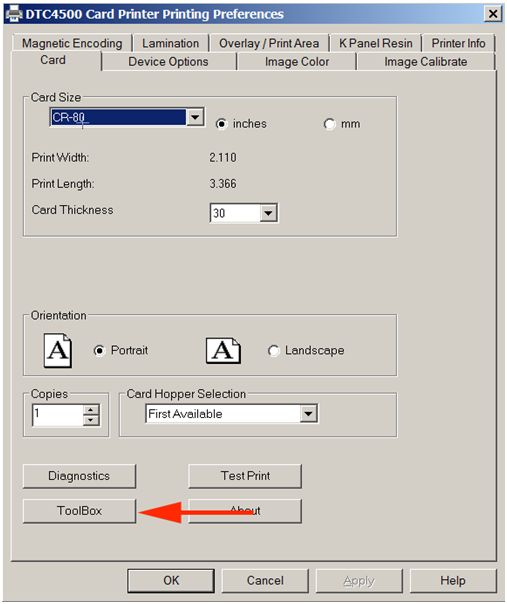
- Click on the Calibrate Ribbon tab. Follow the instructions listed on this tab, and then click Calibrate.

Your printer ribbon sensors should now be calibrated and working properly. If you continue to experience problems, please contact AlphaCard technical support.

