How to Calibrate a Ribbon Sensor on a P330i
If you are having problems printing with your Zebra P330i printer, you may have an issue with your ribbon sensors.
Please Note: The Zebra P1330i has been discontinued by the manufacturer. If you need a new printer, the AlphaCard System Selector can help you find the best printer for your needs.
How to Calibrate the Printer
- Go to the Start menu and select Devices and Printers . Right click on your Zebra printer and select Properties.
- Click on Device Settings.
- Once you are in Properties (Windows XP) or Printer Properties (Windows 7), go to the Device Settings tab. Under Ribbon Type you should see your ribbon (for example, a YMCKO).
- Click on Tools.
- In the Command to Send to Printer box, type”!SA” then click Execute. The printer will run the calibration process on its own at this point. In the Printer Status box, make sure “ACK” is displayed to verify that the command was accepted.
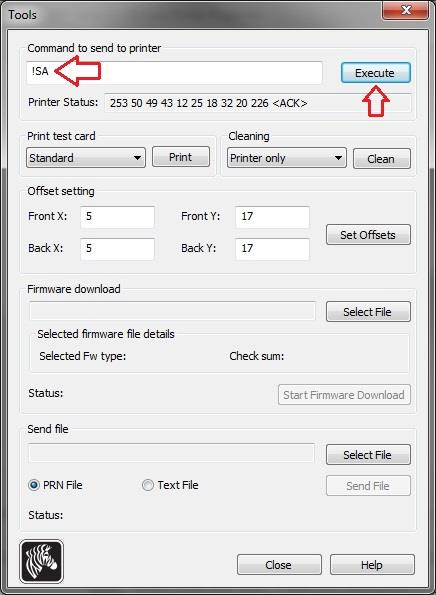
Your printer should now be calibrated and your printer should be printing. If you continue to experience problems, please contact AlphaCard technical support.

