How to Check Card Sensors on a Primacy/PrimacyID
If your Primacy ID card printer is experiencing card jams, you will need to calibrate the card path sensors on your Primacy printer.
Please note, cards must be loaded in the hopper.
To Calibrate Your Card Path Sensors
- Open the Evolis Print Center, and double click on the Evolis Primacy printer.
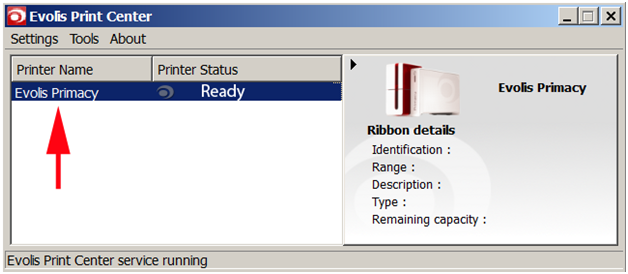
- Click on the Maintenance tab. In the Command bar, type Sa;p (must be exact), and click Send. The printer will then feed a card and check the card path sensors. The answer should be OK.

Your printer card path sensors should now be calibrated and working properly. If you continue to experience problems, or if either test resulted in an answer other than OK, please contact AlphaCard technical support.

