Setting Up ID Scanning in Standard
To facilitate easier visitor registration, AlphaCard Visitor Pass allows for direct communication with the Scanshell 1000b scanner. This scan will auto-fill the database with the applicable information.
Setting Up ID Scanning
Please Note: If you have not installed the Scanshell drivers first, please do so first.
Please Note: AlphaCard does not guarantee that any specific ID will be read correctly. The software to read the ID is written by Scanshell. If an ID does not read, an update to the drivers may be required. If none are available, Scanshell may require time to incorporate the new ID design into their database. AlphaCard is not responsible for any lost or corrupted information from attempting to import a non-supported design. AlphaCard is not involved in, or responsible for, the development time or cost required to load a new design into the Scanshell driver.
- Go to the Home tab of AlphaCard Visitor Pass software.

- Click on New Visitor.

- On this screen, click the Scan Document button.
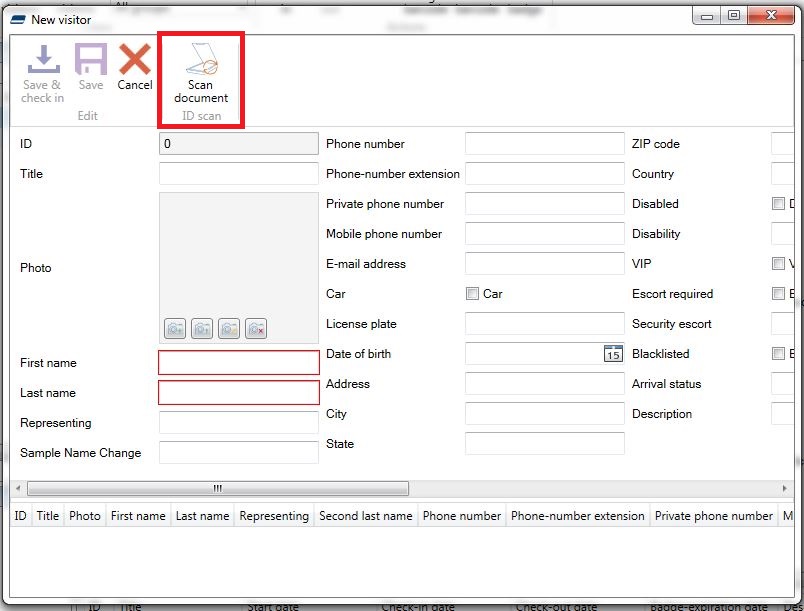
- The Scanshell will scan the ID currently loaded into it. Once it is done, review the information that has been entered into the form. If any of the information is wrong, try to re-scan the document as errors can happen, especially if the ID is scuffed, dirty, or damaged in any way. You can manually add any fields required or edit any information that has been imported incorrectly.Once you are happy with the result, click the Save button.
If you continue to experience problems, or have questions about your AlphaCard Visitor Pass software, please contact AlphaCard technical support.

