Updating Firmware on a Quantum 2
Keeping your ID card printer’s firmware up to date can help you prevent problems with printing.
To begin updating the firmware on your Evolis Quantum 2 ID card printer, you’ll need to download the latest firmware from the Evolis website at http://us.evolis.com/drivers-support/drivers-quantum-2-card-printer and save it to your desktop.
- How To: Update Firmware on a PC
-
How to Update Firmware
- Double click on the firmware to run it. Click Next.
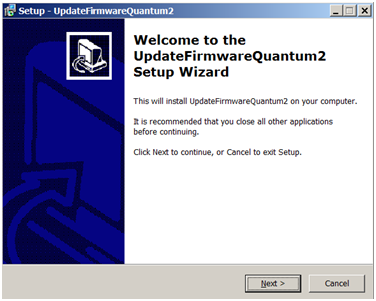
- Select your printer from the drop down menu, then click Update Firmware. This can take a few minutes to run.
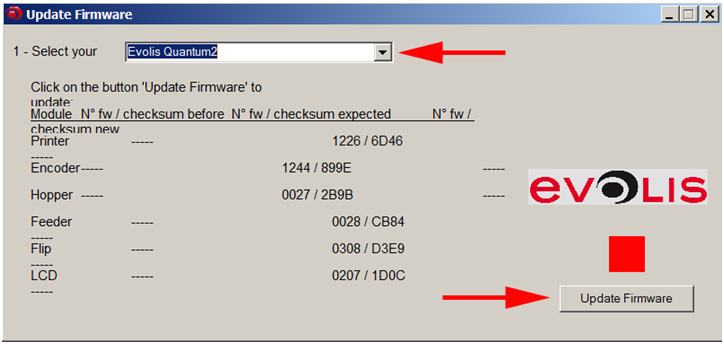
- Double click on the firmware to run it. Click Next.
- How To: Update Firmware on a Mac
-
How to Update Firmware with a Mac
- Open your Print and Fax folder.
- Double-click on your Evolis printer. Click on Options and Supplies.
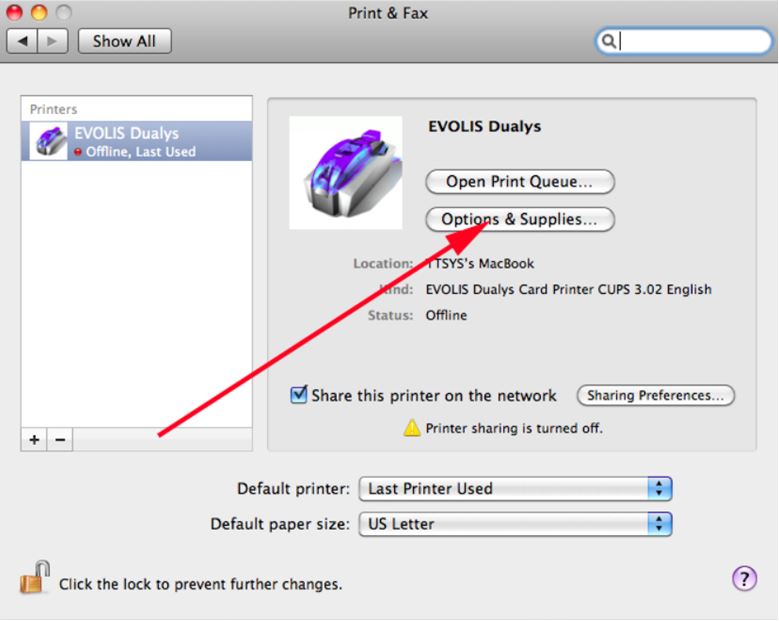
- Click on the Utility tab.

- Click on Open Printer Utility.
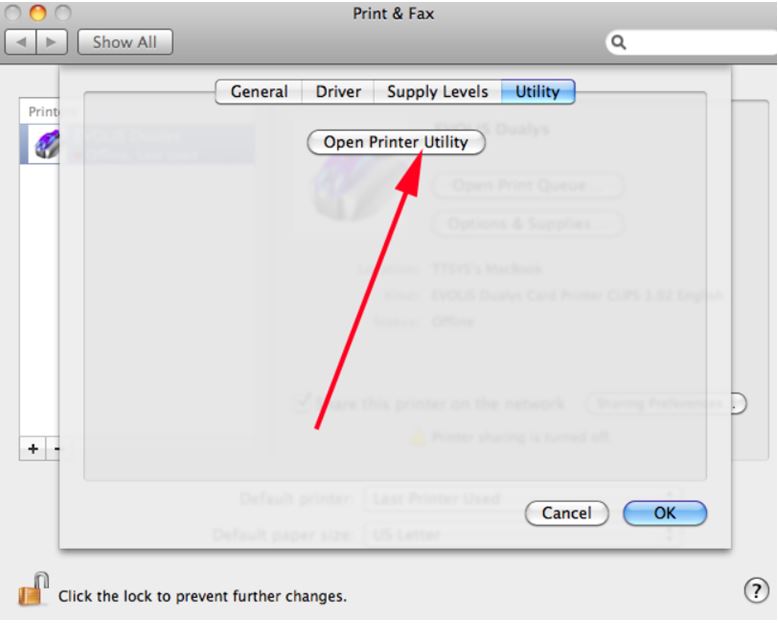
- Click Upgrade and browse to the firmware file you downloaded.
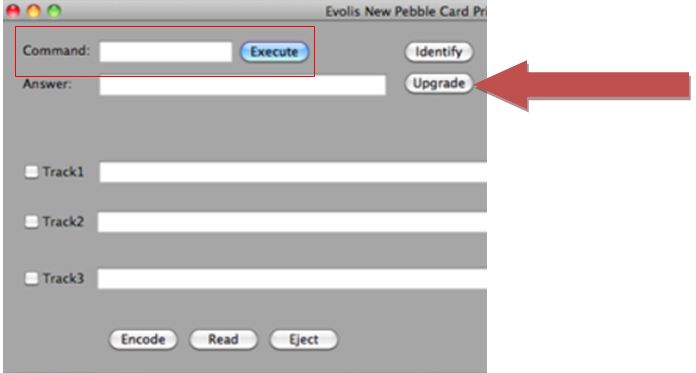
If you have problems downloading or updating your firmware, please contact AlphaCard technical support.

