How to Use Biometric Check In in Secure
Once you have enabled the option to use biometric data as a valid check in procedure, the next step is to actually enter all of your visitor’s biometric data into AlphaCard Visitor Pass.
How to Use Biometric Check In
- Find the visitor record that you want to add a fingerprint to.
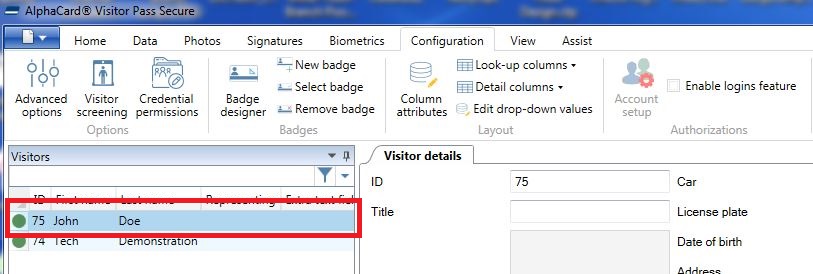
- Go to the Biomertrics tab.
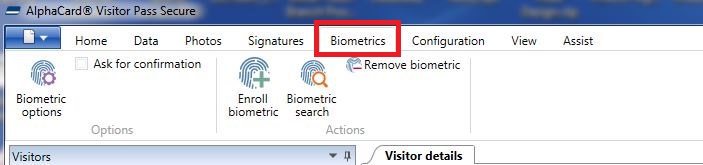
- Click on Enroll Biometric.
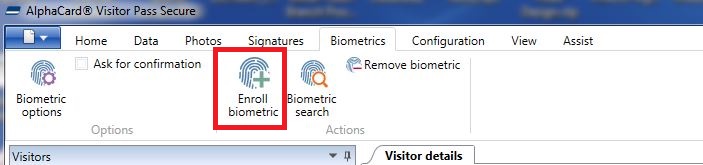
- AlphaCard Visitor Pass will store the data in the database, and automatically make the information searchable.
To test that it saved, simply have the visitor press their fingerprint back onto the scanner. Their record should show up and be checked in, if you have enabled this feature.
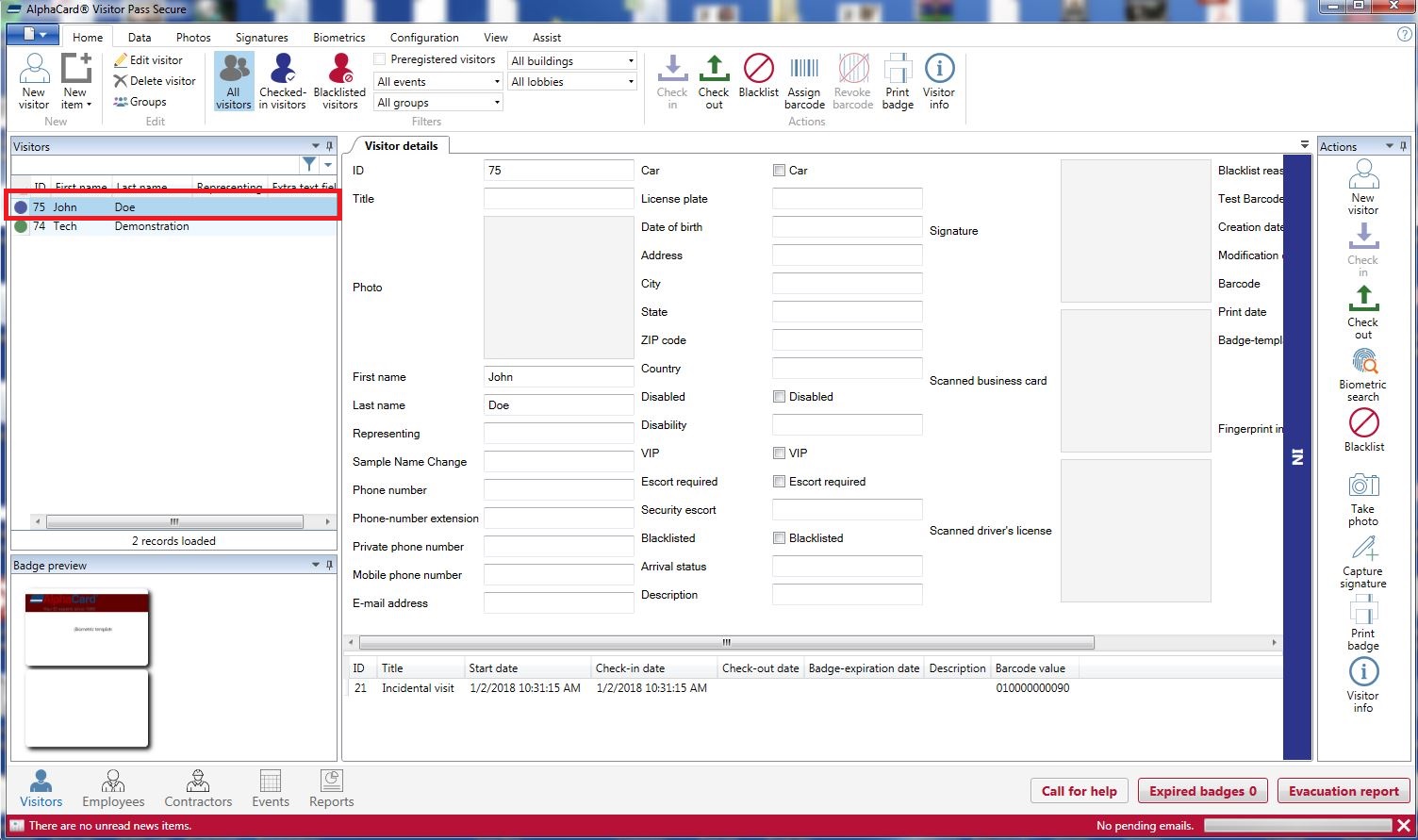
You have now successfully added an additional layer of security to your AlphaCard Visitor Pass system, or created a system that can exist entirely without physically printed cards.
If you continue to experience problems, or have questions about your AlphaCard Visitor Pass software, please contact AlphaCard technical support.

