Updating Firmware on a Zenius
Keeping your ID card printer’s firmware up to date can help you prevent problems with printing.
To begin updating the firmware on your Evolis Zenius ID card printer, you’ll need to download the latest firmware from the Evolis website at http://us.evolis.com/drivers-support/drivers-zenius-card-printer and save it to your desktop.
- How To: Update Firmware on a PC
-
How to Update Firmware with a PC
- Open the Evolis Print Center, and double click on the Evolis Zenius printer.

- Click on the Maintenance option in the menu, and then select Firmware Update. Click the Launch the Update Wizard button.
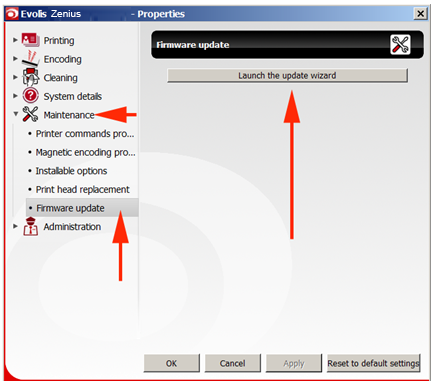
- Navigate to the firmware .firm file you downloaded from Evolis and saved on your desktop. Click Next.

- The update process can take a few minutes to complete. When it’s done, click Finish.
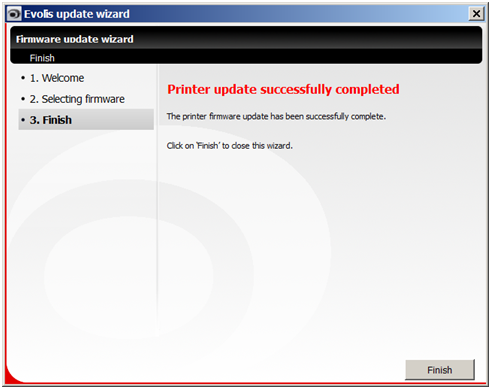
- Open the Evolis Print Center, and double click on the Evolis Zenius printer.
- How To: Update Firmware on a Mac
-
How to Update Firmware with a Mac
- Open your Print and Fax folder.
- Double-click on your Evolis printer. Click on Options and Supplies.
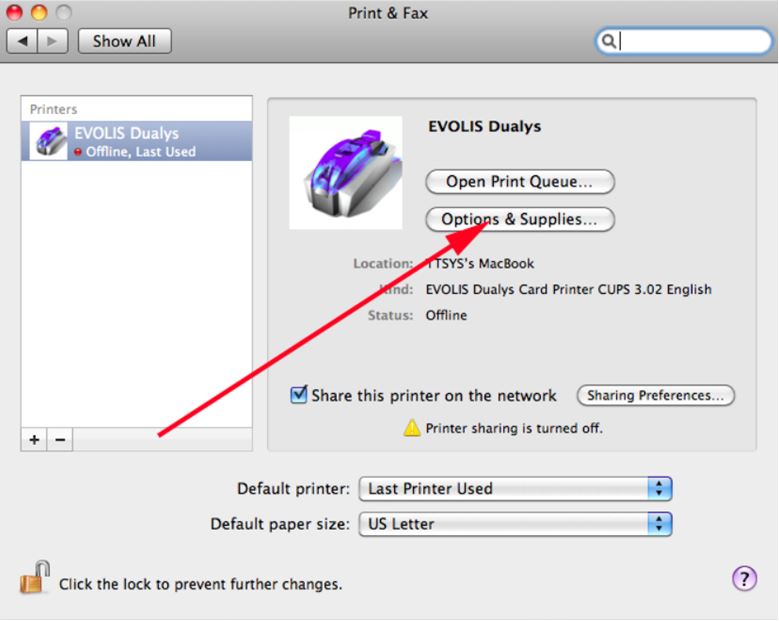
- Click on the Utility tab.

- Click on Open Printer Utility.
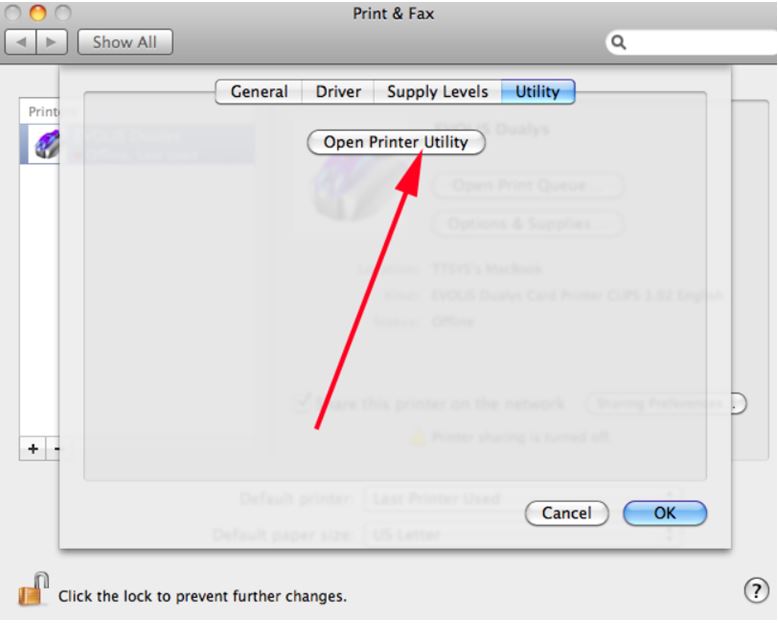
- Click Upgrade and browse to the firmware file you downloaded.
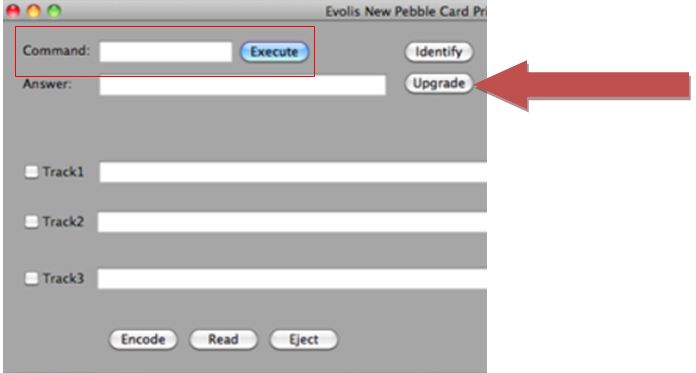
If you have problems downloading or updating your firmware, please contact AlphaCard technical support.

