Setting Up Dual-Sided Printing in Entry
Although rare, some visitor badges will need to be printed with information on both sides of the card. By default AlphaCard Visitor Pass starts with single-sided templates, but you can add a second page to any of your designs.
Setting up Dual Sided Printing
Please Note: Printing a dual sided badge design requires your printer be capable of printing dual sided cards. If you are unsure, please contact your point of purchase for your printer.
- Go to the Configuration tab.
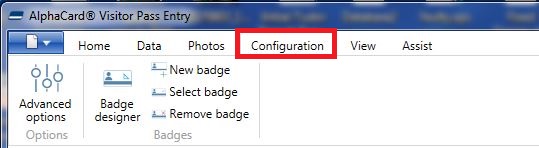
- Either click on Badge Designer if you want to edit your current design, or on New Badge if you are creating a new dual-sided badge.
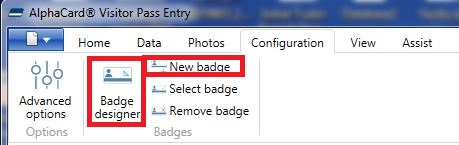
- Once the badge designer launches, under the home message, click on Layout Page.

- This should automatically set the new page as the back of the design, but you can check this at any time. With the new back selected, click on the Page Layout tab. The boxes for Printable and Backside should both be checked.
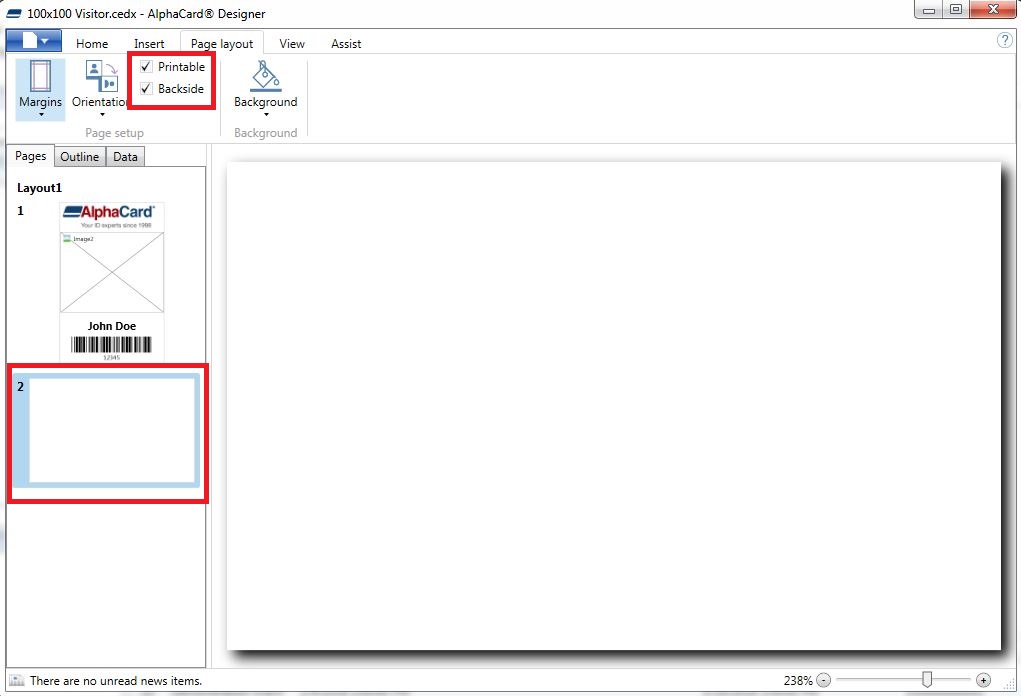
- For the front of the badge, only the Printable tab should be checked.
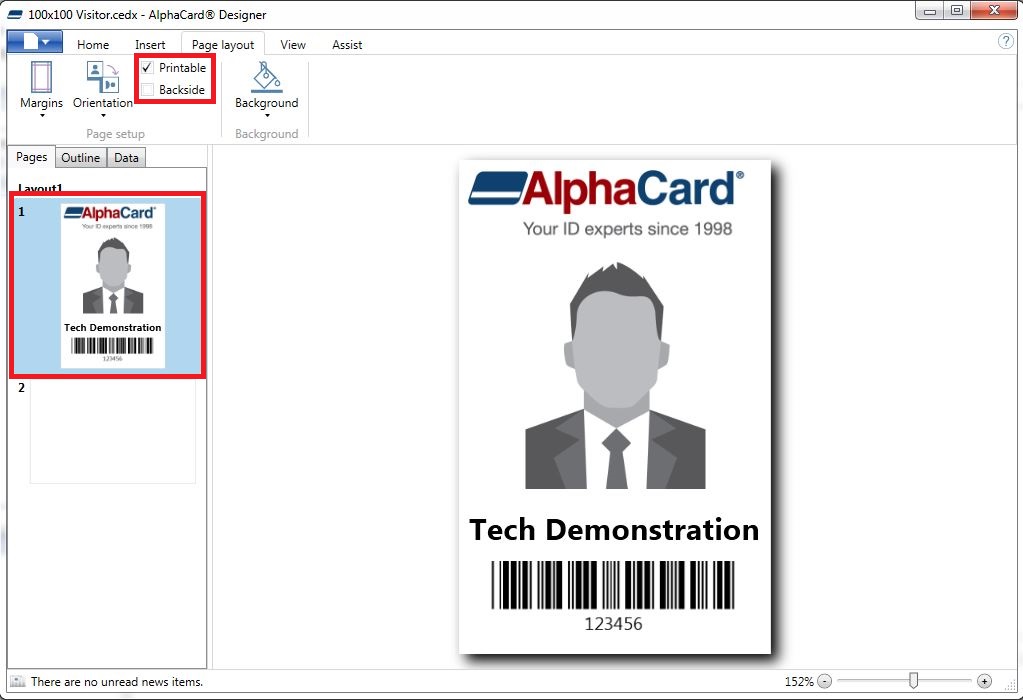
Once both of these settings are correct, AlphaCard Visitor Pass will send the information to the printer as a dual-sided document. Depending on your printer brand, additional action may be needed to enable dual-sided printing within the printer itself. If you need help, please contact either the purchase point of the printer, or the manufacturer of the printer to enable this setting.
If you continue to experience problems, or have questions about your AlphaCard Visitor Pass software, please contact AlphaCard technical support.

