How to Calibrate a Ribbon Sensor on a Zenius/ZeniusID
If your Zenius ID card printer is not properly recognizing your ribbon, either by not recognizing the type of ribbon or acknowledging that a ribbon has been replaced, you will need to calibrate the ribbon sensors on your Zenius printer.
Please note, a YMCKO ribbon must be installed to run the calibration.
- How To: Calibrate Your Ribbon Sensor on a PC
-
- Open the Evolis Print Center, and double click on the Evolis Zenius printer.

- Click on the Maintenance tab. In the Command bar, type Sa;r (must be exact), and click Send. The printer will then check the rotation sensor. The answer should be OK.

- Then in the Command bar, type Sa;c (again, must be exact) and click send. The printer will then check the color sensor. The answer should be OK.

- Open the Evolis Print Center, and double click on the Evolis Zenius printer.
- How To: Calibrate Your Ribbon Sensor on a Mac
-
- Open your Print and Fax folder.
- Double click on your Evolis printer. Click on Options and Supplies, then click on the Utility tab.
- In the Command bar, type Sa;c (must be exact), and click Execute. The printer will then check the color sensor. The answer should be OK.
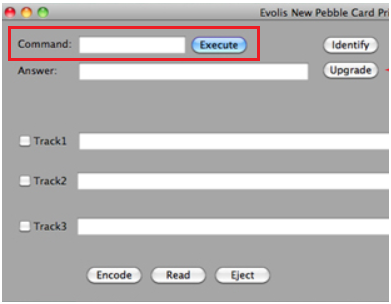
- Then in the Command bar, type Sa;r (again, must be exact) and click Execute. The printer will then check the rotation sensor. The answer should be OK.
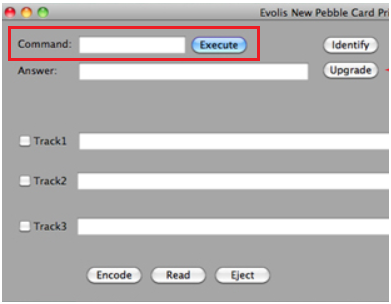
Your printer ribbon sensors should now be calibrated and working properly. If you continue to experience problems, or if either test resulted in an answer other than OK, please contact AlphaCard technical support.

