Updating Firmware on a DTC5500LMX
Keeping your ID card printer’s firmware up to date can help you prevent problems with printing.
To begin updating the firmware on your Fargo DTC5500LMX ID card printer, you’ll need to download three items from the Fargo website:
- The Fargo workbench, which can be downloaded at http://www3.hidglobal.com/drivers/15325
- The latest DTC5500LMX driver, which can be downloaded at https://www3.hidglobal.com/drivers/2571
- The latest DTC5500LMX firmware, which can be downloaded at https://www3.hidglobal.com/drivers/25715
After you have downloaded the driver file, run the driver software and follow the installation instructions.
How to Update Firmware
- Open the Fargo Workbench and choose your DTC5500LMX printer.
- Click on the Update Manager tab, and then choose your DTC5500LMX printer again.
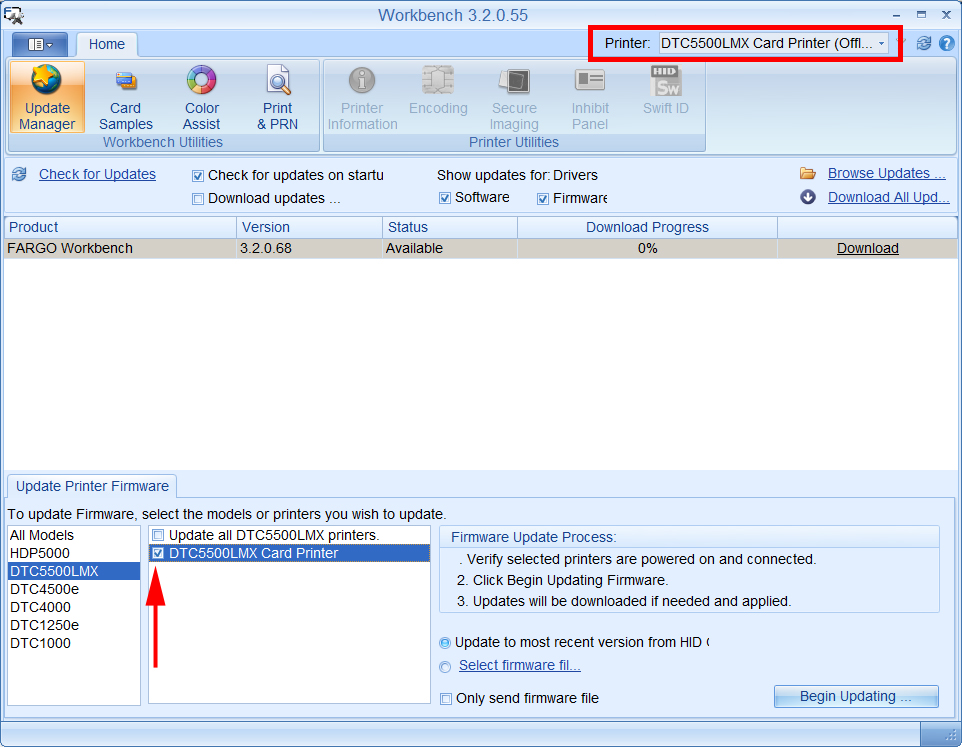
- Check the button for Select Firmware File, and browse to the firmware file you downloaded. Click on Begin Updating. This process can take a few minutes to complete.
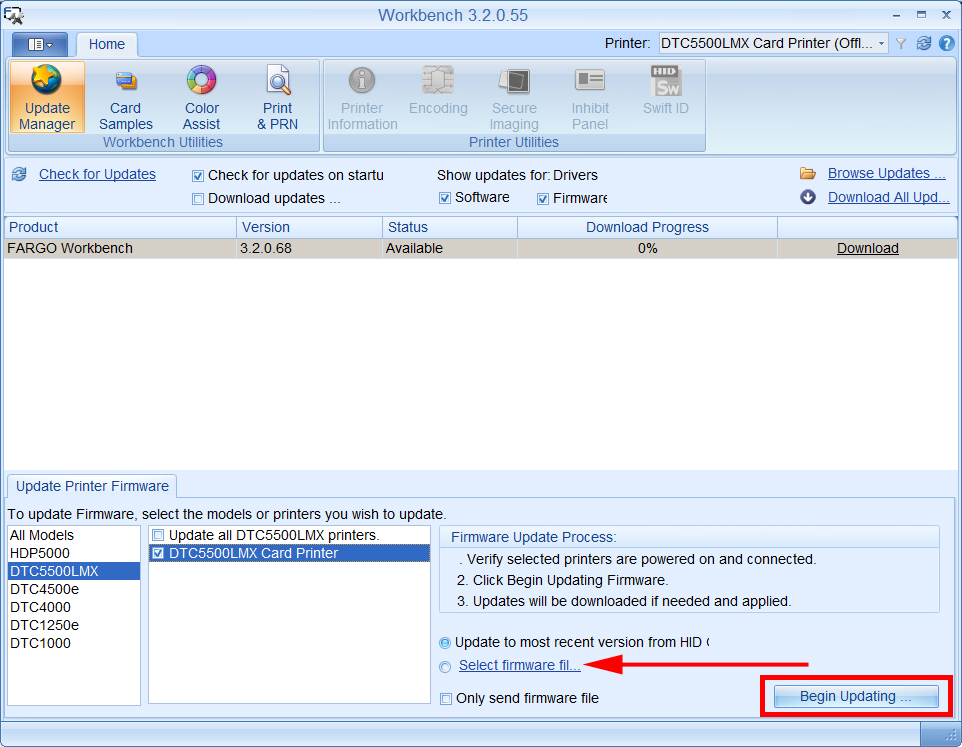
If you have problems downloading or updating your firmware, please contact AlphaCard technical support.

