How to Enable Lamination on a DTC4500
Lamination increases the lifespan of ID cards, allowing them to stand up to daily use better than non-laminated ID Cards.
Please Note: The Fargo DTC4500 has been discontinued by the manufacturer. If you need a new printer, the AlphaCard System Selector can help you find the best printer for your needs.
How to Enable Lamination Printing
- Go to your computer’s Devices and Printers folder.
- Right-click on the Fargo DTC4500 printer.
- Choose Printing Preferences from the menu that pops up.
- Click on the Lamination tab, and then check the box for which ever side you want to laminate.
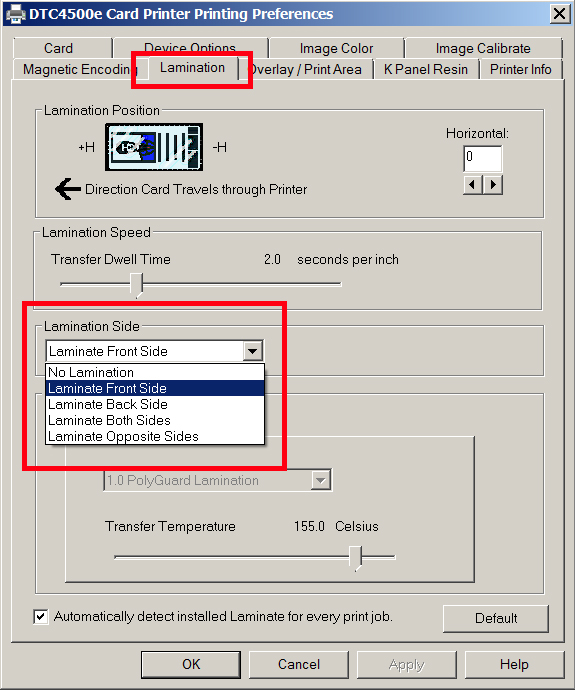
- Click Ok.
After following the above steps, your DTC4500 printer should now be laminating your cards. If you continue to experience problems, please contact AlphaCard technical support.

