Updating Drivers and Firmware on a DTC550
Keeping your ID card printer’s firmware up to date can help you prevent problems with printing.
Please Note: The Fargo DTC550 has been discontinued by the manufacturer. If you need a new printer, the AlphaCard System Selector can help you find the best printer for your needs.
How to Update Firmware
To begin updating the firmware on your Fargo DTC550 ID card printer, you’ll need to download three items from the Fargo website:
- The Fargo workbench, which can be downloaded at http://www3.hidglobal.com/drivers/14821
- The latest DTC550 driver, which can be downloaded at https://www3.hidglobal.com/drivers/15352
- The latest DTC1000 firmware, which can be downloaded at https://www3.hidglobal.com/drivers/14793
After you have downloaded the driver file, run the driver software and follow the installation instructions.
How to Update Firmware
After you have downloaded the driver file, run the driver software and follow the installation instructions.
- Run the driver file that you downloaded and follow the installation instructions.
- Open the Fargo Workbench and choose your printer.
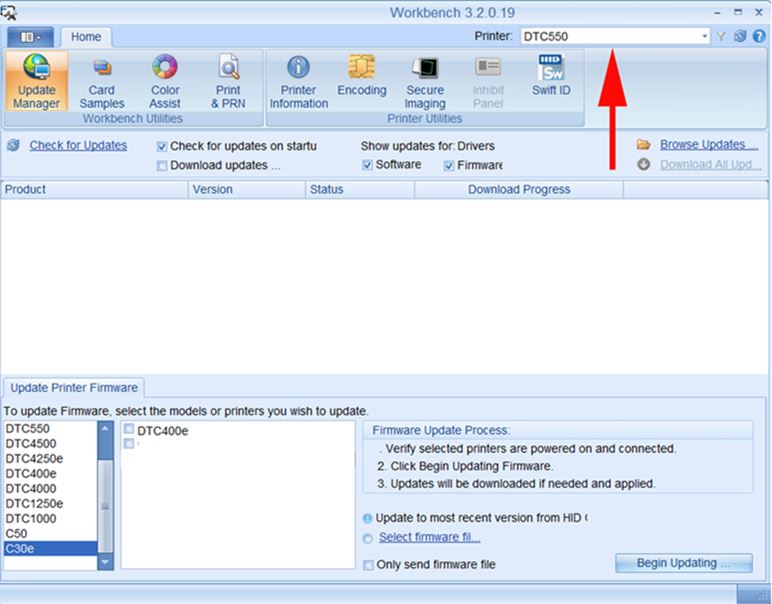
- Click on the Update Manager Tab.
- Choose your DTC550 Printer.
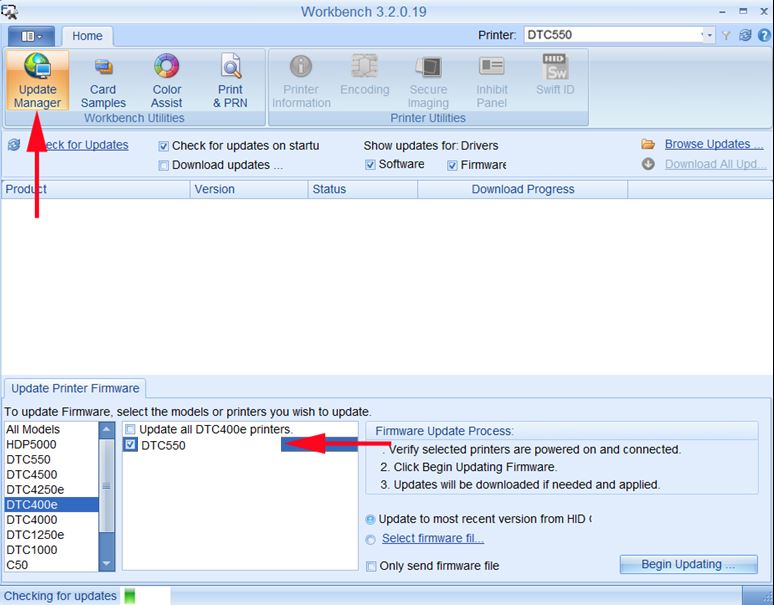
- Click on Select Firmware File and browse to the where you saved the firmware file. Click on Begin Updating.
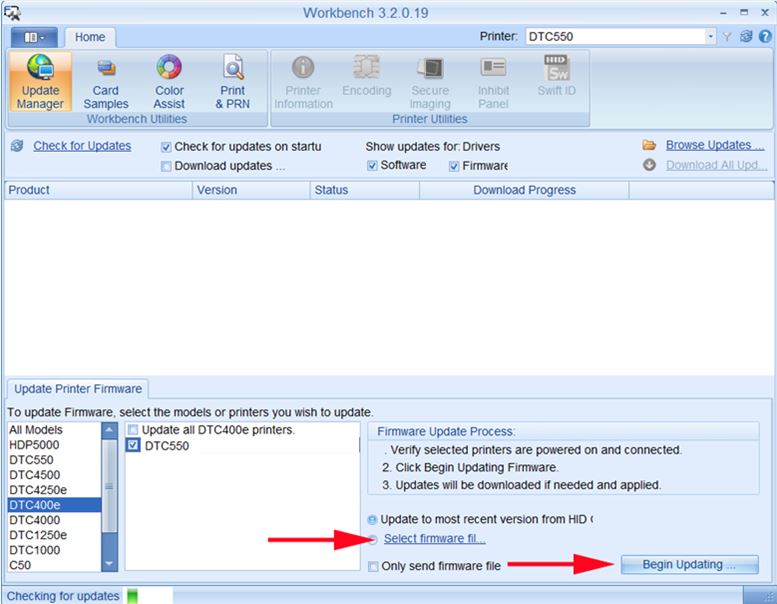
If you have problems downloading or updating your firmware, please contact AlphaCard technical support.

