How to Enable Dual-Sided Printing on a PRO 700
Dual sided cards allow you to include more design elements including photos, cardholder information, your organization’s branding, barcodes, and more.
The process of enabling dual-sided printing will vary slightly depending on your computer – this page will guide you through the process on both a PC and Mac computer. Please note, you must have an dual-sided printer.
- How To: Dual-sided Printing on a PC
-
- Go to your computer’s Devices and Printers folder.
- Right click on the PRO 700 printer.
- Choose Printing Preferences from the menu that pops up.
- Change the Duplex Printing to Both Sides.
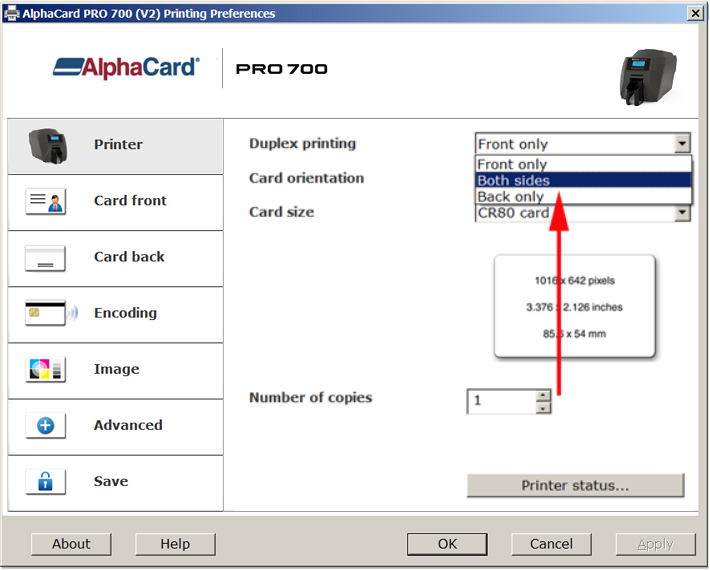
- Click Apply, and then click Ok.
- How To: Dual-sided Printing on a Mac
-
- Open the card design you want to print. Click Print, and then select Advanced Options.
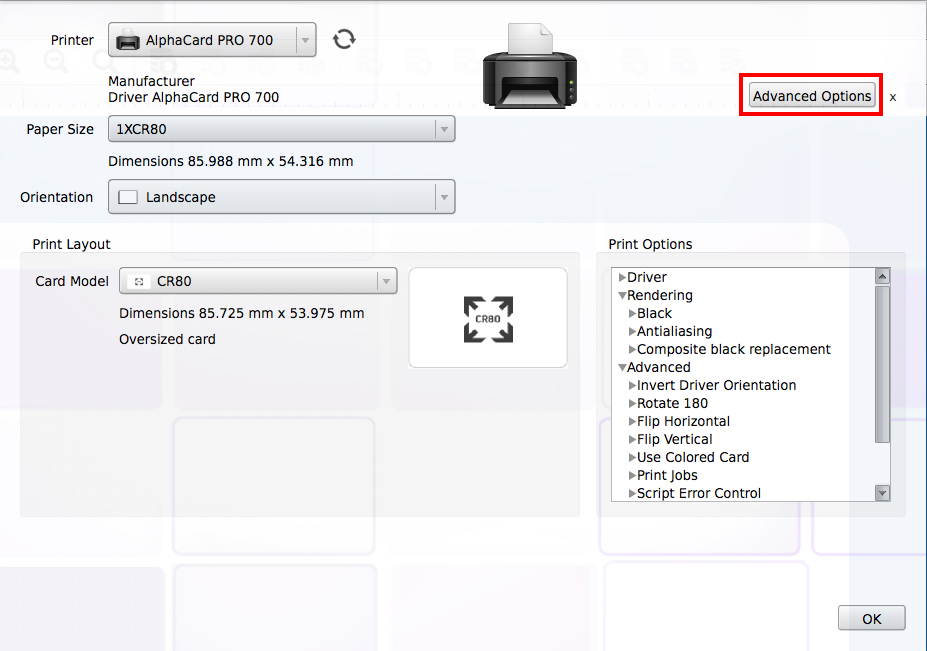
- Choose Printer Features from the drop down menu.
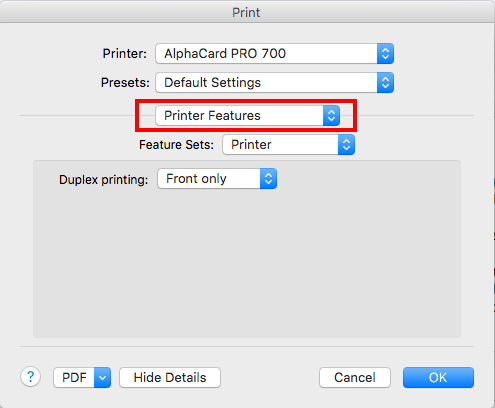
- Change Duplex Printing from Front Only to Both Sides.
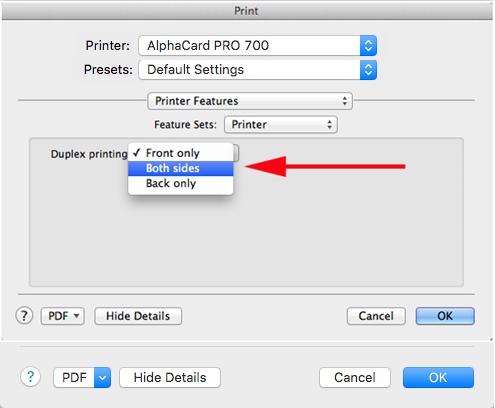
- Select Save Current Settings as Preset, and then click Ok. This will save your settings, so this design will print dual-sided in the future.
- Open the card design you want to print. Click Print, and then select Advanced Options.
After following the above steps, your PRO 700 printer should now be printing dual-sided. If you continue to experience problems, please contact AlphaCard technical support.

