Updating Firmware on a DTC4500
Keeping your ID card printer’s firmware up to date can help you prevent problems with printing.
Please Note: The Fargo DTC4500 has been discontinued by the manufacturer. If you need a new printer, the AlphaCard System Selector can help you find the best printer for your needs.
To begin updating the firmware on your Fargo DTC4500 ID card printer, you’ll need to download three items from the Fargo website:
- The Fargo workbench, which can be downloaded at https://www.hidglobal.com/drivers/15325
- The latest DTC4500 driver
- The latest DTC4500 firmware
After you have downloaded the driver file, run the driver software and follow the installation instructions.
How to Update Firmware
- Open the Fargo Workbench and choose your DTC4500 printer.
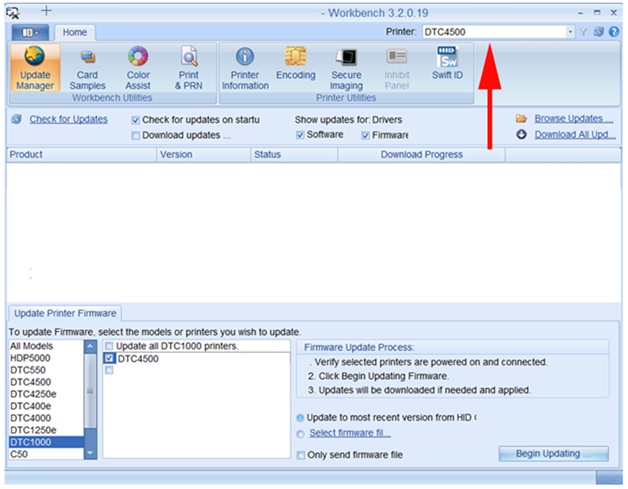
- Click on the Update Manager tab, and then choose your DTC4500 printer again.
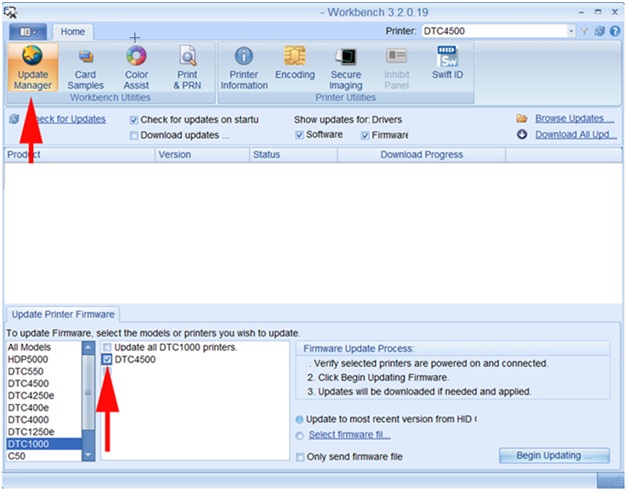
- Check the button for Select Firmware File, and browse to the firmware file you downloaded. Click on Begin Updating. This process can take a few minutes to complete.
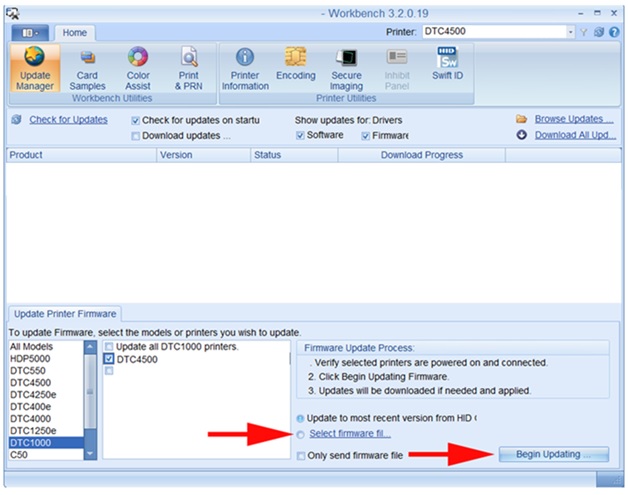
If you have problems downloading or updating your firmware, please contact AlphaCard technical support.

