Updating Firmware on a ZXP Series 3
Keeping your ID card printer’s firmware up to date can help you prevent problems with printing.
To begin updating the firmware on your Zebra ZXP Series 3 ID card printer, you’ll need to download the latest firmware from the Zebra website at http://www.zebra.com/us/en/support-downloads/card/zxp-series-3.html and save it to your computer. Ensure you also download the latest printer driver and install it before updating the printer firmware.
How to Update Firmware
- Go to your computer’s Devices and Printers folder, and right click on the Zebra ZXP Series 3 printer and choose Printer Properties.
- Click on the Device Setting tab, and then click Tools.

- Click on Select File. Browse to the firmware file that you downloaded from the Zebra website and click Execute.
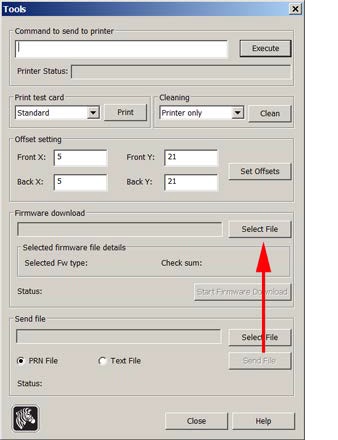
- Click on Start Firmware Download to begin updating the firmware. This process can take several minutes.

If you have problems downloading or updating your firmware, please contact AlphaCard technical support.

