UV Printing With a HDP8500
There are a few steps that need to be taken to print with a UV ribbon.
You’ll need to download the Fargo Workbench in order to set up UV printing.
You’ll also need the Fargo workbench, which can be downloaded at http://www.hidglobal.com/drivers/15325. Unzip the Fargo Workbench and then install it.
Setting up Printing with a UV Ribbon
- Open the Fargo Workbench and choose your HDP8500 printer.
- Click on the Secure Imaging Tab
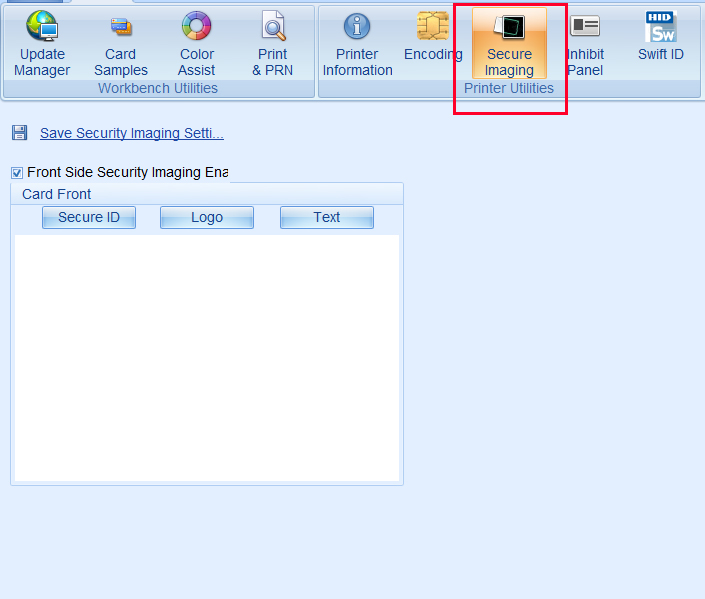
- Check the Front Side Security Imaging enable button. Click the Logo button. Draw a box on the card front.
- Right click on the box to browse for your logo file.
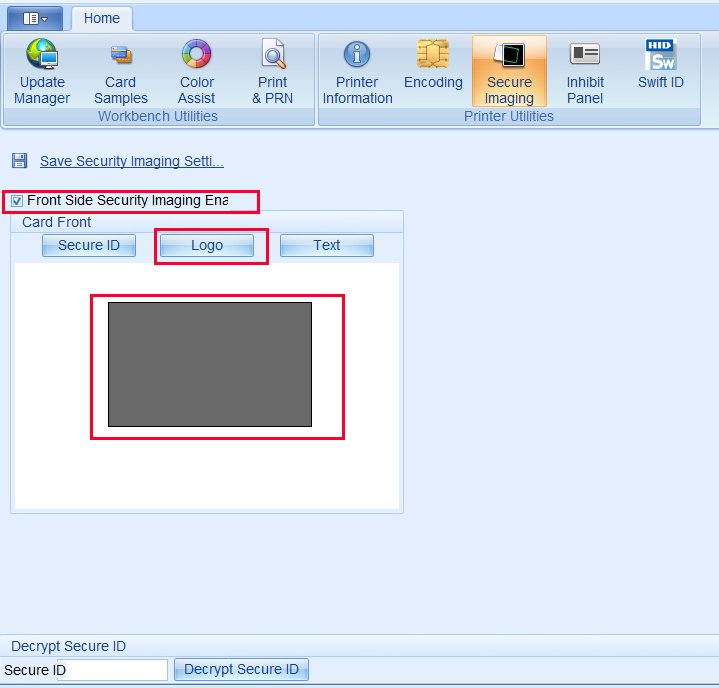
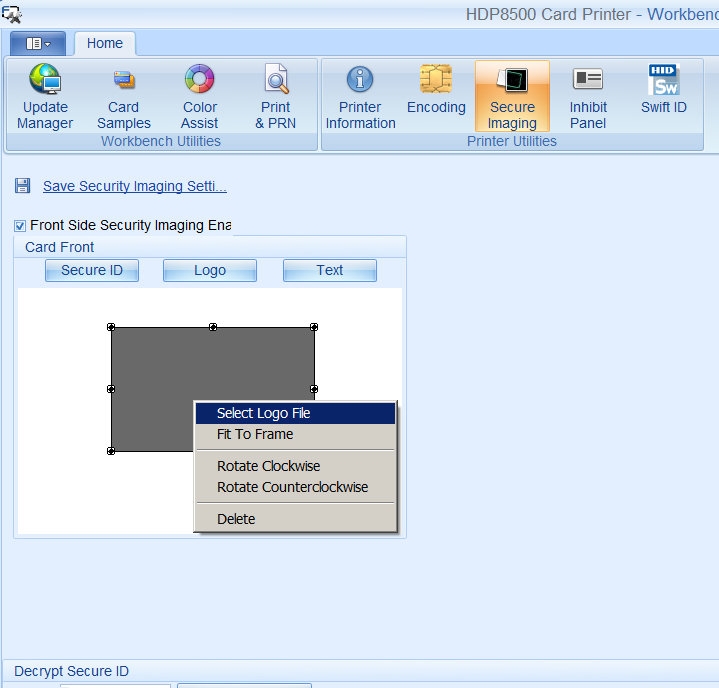
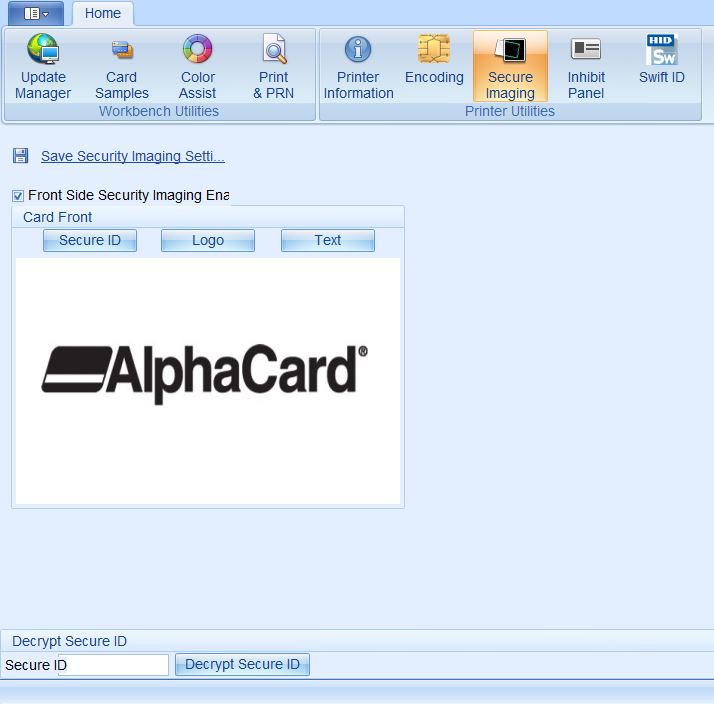
- Finally, click the Save Security Image Setting.
If you have problems downloading or updating your firmware, please contact AlphaCard technical support.

