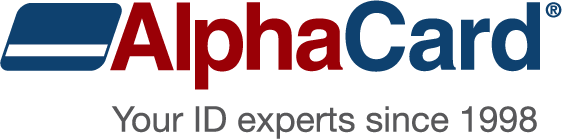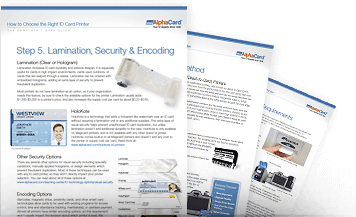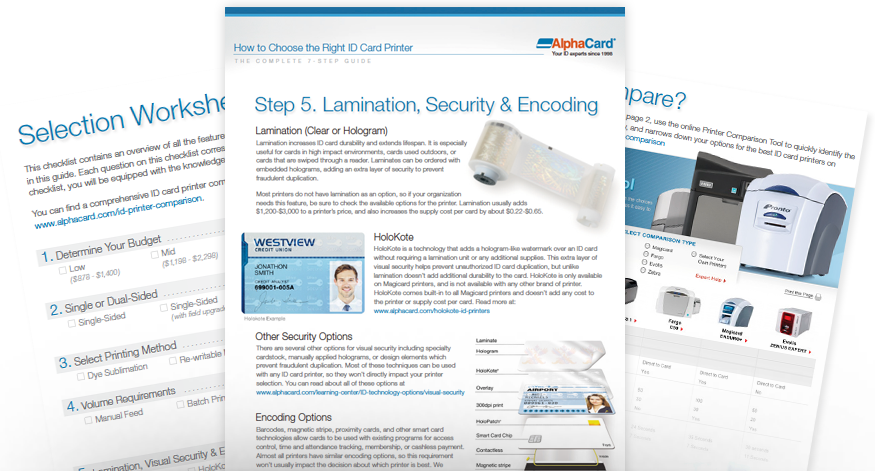USB, Ethernet, WI-FI
Will you need to connect your printer to a single computer or to a network so multiple computers can print to it? USB cables connect printers to a single computer and come standard with all printers. Ethernet connections are required to connect the printer to a network. Ethernet comes standard with some printers, is an optional upgrade for other printers, and is not available on some entry-level printers. Wi-Fi is also an available option on a few printers, and allows you to remotely send print commands to your printer.
Since not all printers have Ethernet or Wi-Fi, be sure to check the printer specs if your organization needs these features. Also take into consideration if you are using multiple computers to print ID cards, you will either need multiple licenses of ID software or a Secure USB Key that allows you to move a single license between multiple PCs, one at a time.