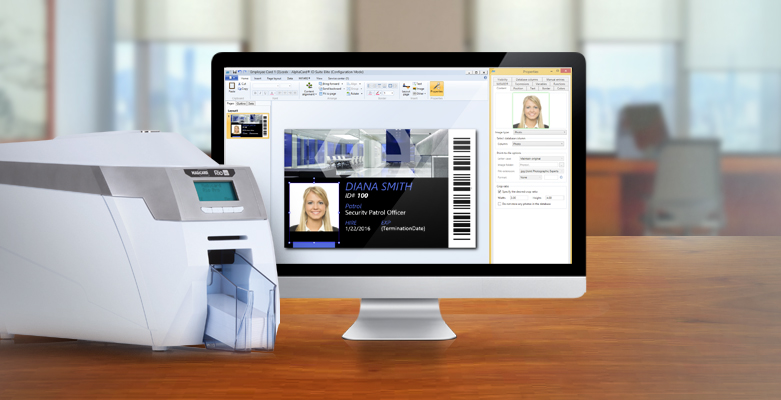AlphaCard ID Suite software comes with a built-in database, but if you already have an existing database you can connect that database instead of having to duplicate all of your records! This helps save you time and makes your ID card program more efficient.
But how do you connect an external database? This feature is limited to the Standard, Professional, and Elite versions, and our Technical Support experts have a handy guide that walks you through the process.
How to Connect an External Database
The process of connecting an external database has two main steps – connecting the database, and then mapping your database fields to your card design. To start, select the Configuration tab in AlphaCard ID Suite, and then select Advanced Options.
This will open the Advanced Options menu. Check the box next to Show Advanced Mappings, and then click OK. Back in the Configuration tab, select Template Definition Wizard.
In this screen, make sure to check the box next to Do you want to connect to a database? Add in the name of your database, and click Create. From here, you will fill out your existing database’s information.
There are still more steps to go – see the full guide to connecting an external database on the AlphaCard Technical Support site.