Setting Up UV Printing with Datacard Printers using Secure
For an added security measure, some printers are capable of printing a UV panel. Most of this design and customization is done in the printer driver itself. However, Datacard printers allow AlphaCard Visitor Pass to send the information directly.
Setting Up UV panel printing with Datacard printers
On a Datacard printer that has UV printing capability, that has a ribbon installed that has a UV panel, specific design colors will result in a UV panel.
- To add this onto the badge, go to the configuration tab of the software.

- Select Badge Designer, or New badge.

- To add a new text object onto the card, click on the Insert tab.

- Click on Text.

- Click on the card where you want the UV text to appear. Type the information you want to appear into the box that appears.
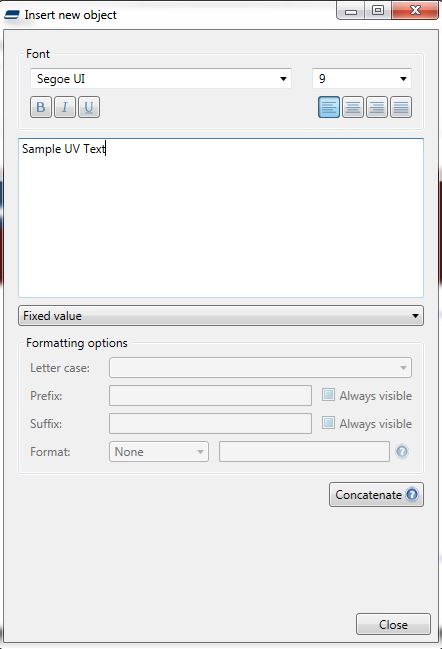
- Initially this object will not print as UV. To set it as UV, a specific color of text needs to be selected. Click on the new object, and then under the properties window on the right hand side, go to the colors tab.

- On this tab, set the foreground brush color to a RGB value of 217 for all 3 colors.

- Size and move the text object as desired. Save and exit out of the badge designer. The new text object will now print in UV.
If you continue to experience problems, or have questions about your AlphaCard Visitor Pass software, please contact AlphaCard technical support.

