Setting Up Connected Databases Between Secure Stations
By default, each installation of AlphaCard Visitor Pass Secure will connect to its own internal database instead of sharing a database. However, AlphaCard Visitor Pass Secure does gives you the option to connect multiple stations to the same database if they need to share information.
Setting Up Connected Databases
AlphaCard Visitor Pass Secure requires changing two sections of the configuration files to connect to a shared database. One opens the connection to the server, and the second directly connects to the database that your central station of AlphaCard Visitor Pass Secure is using.
- To begin, go to C:\Program Files (x86)\AlphaCard\AlphaCard Visitor Pass. This is the default installation location for the database configuration files.

- In this folder open up the AlphaCard.ini file.
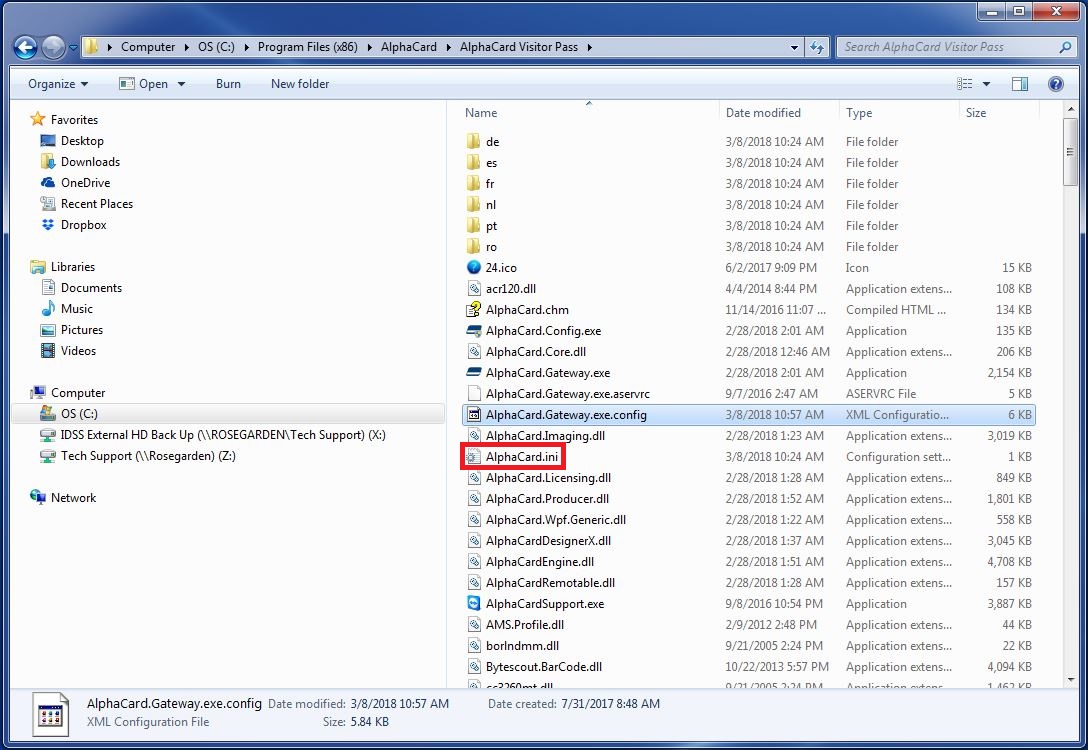
- Locate the line for DataDirectory.
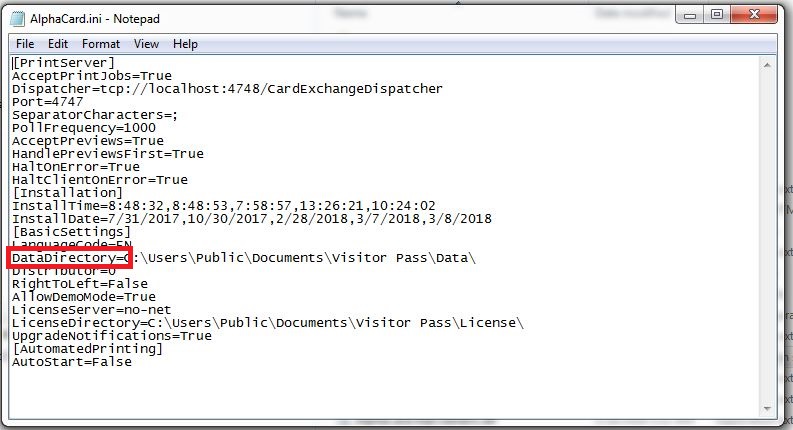
- Replace this line with the location of the shared data folder in AlphaCard Visitor Pass Secure.
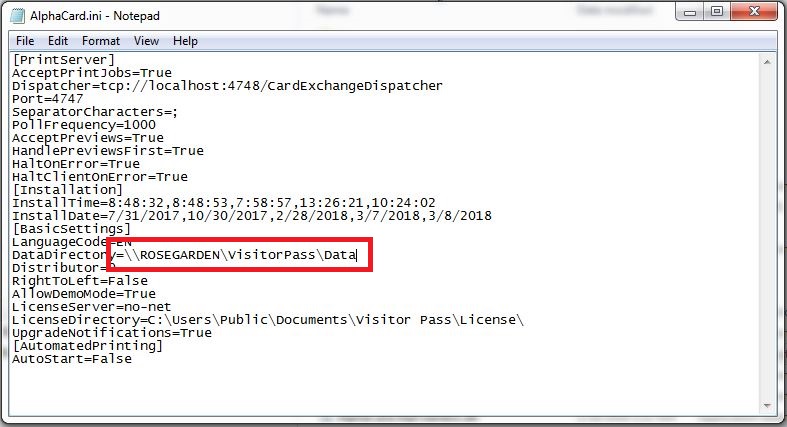
- Once that is done, save the AlphaCard.ini file.
- Next, drag the file AlphaCard.Gateway.exe.config onto the file AlphaCard.Config.exe.

- This will open a window to edit the path AlphaCard Visitor Pass Secure is using to look for its internal database.
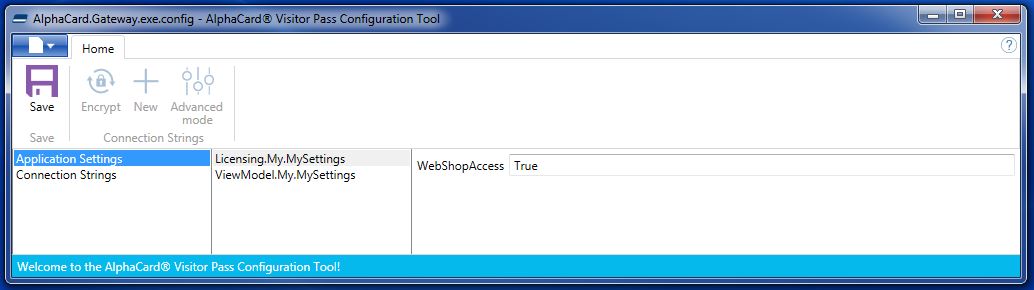
- Click On Connection Strings in the left hand column.
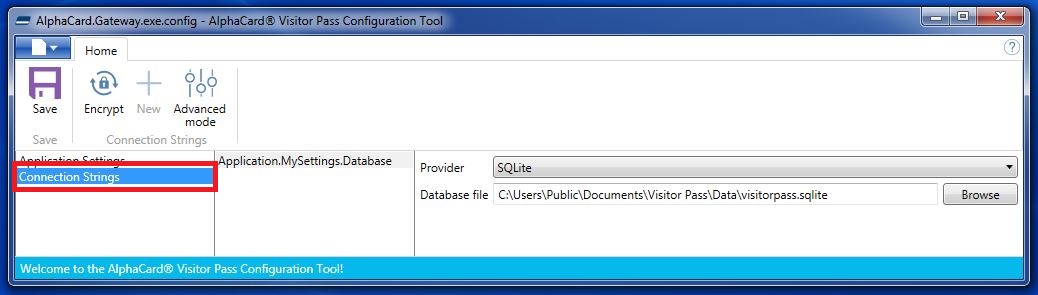
- Change the Provider to match the database type your central AlphaCard Visitor Pass Secure is using.
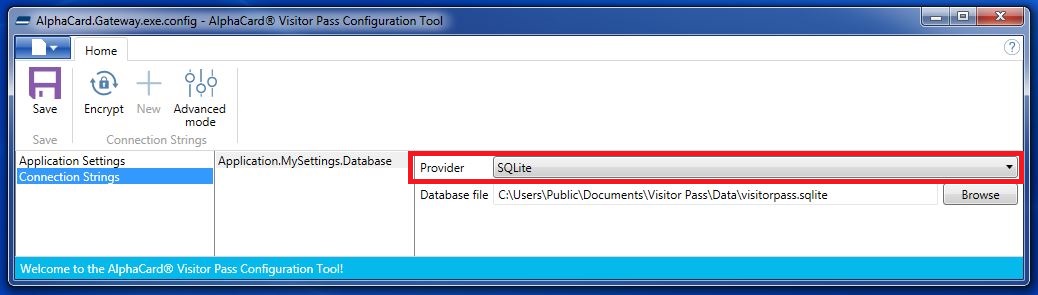
- Next, browse to the location of the database.
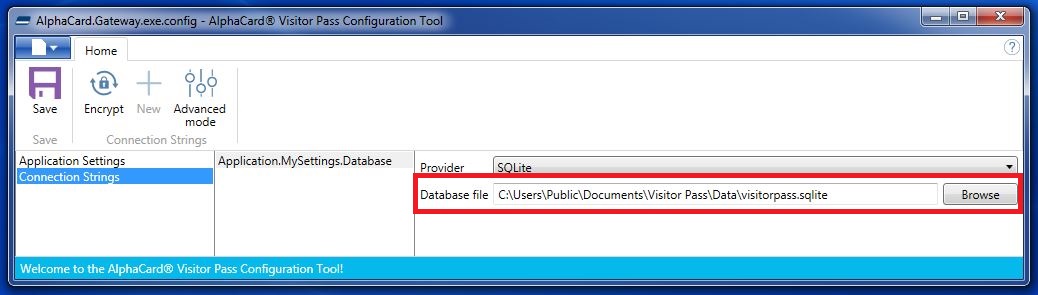
- Once this is done, click Save.

At this point, your AlphaCard Visitor Pass Secure station will be connected to the database that your central Secure is using, and as such can now check people in and out. All changes made to your database will affect all copies of AlphaCard Visitor Pass using the same database.
If you continue to experience problems, or have questions about your AlphaCard Visitor Pass software, please contact AlphaCard technical support.

