How to Set Up Expiration Dates and Times in in Secure
When creating time-sensitive visitor events, it is helpful to know which visitors have overstayed their assigned time slot. AlphaCard Visitor Pass, through the event creation process, allows you to easily find any visitors who have overstayed their welcome.
How to Setup Expiration Date and Times
When creating an event, you can set any badge expiration time. For more information on how to set up an event, please see our articles on: How to setup events. How to use events.
You can set an expiration date either during the initial event creation, or you can edit any event that has not ended through the events screen.
- To change an existing event, click on the Events tab at the bottom of the screen.
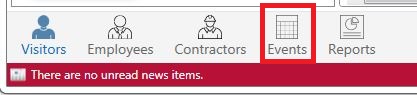
- Select the event name that you want to change, and then click Edit Event.
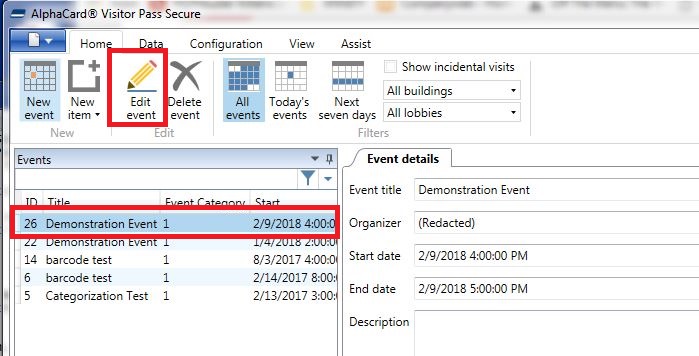
- On this screen, set the badge expiration date to any time that is at least equal to, or later than, the end of the event.
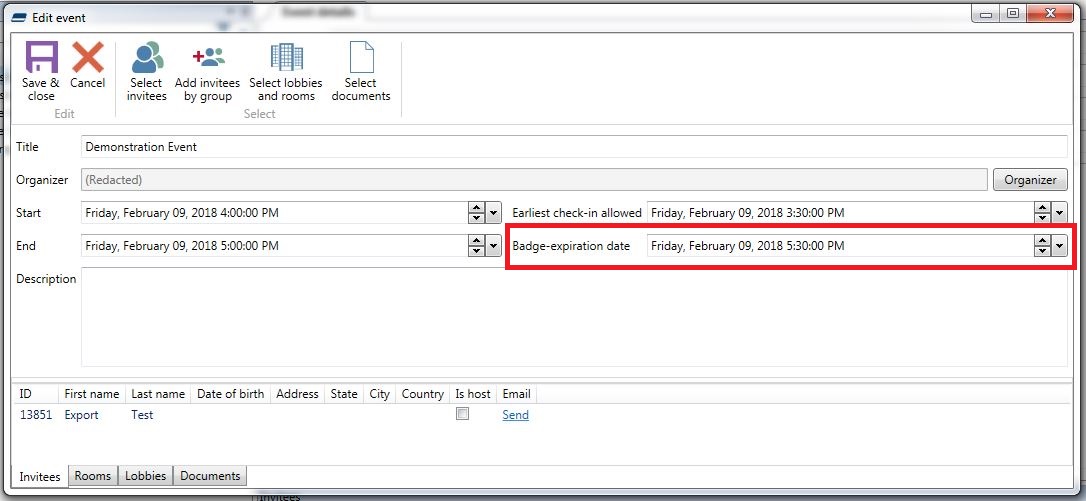
- Once the event has started, you will see a tally of expired badges in the bottom right corner of AlphaCard Visitor Pass.

- When you click this button, you can see the full list of all ongoing events and any invitees to those events that have not checked out. You can either choose to check out the invitee, extend their badge expiration date, or, alternatively reach out to the invitee via the contact information provided below their photo.
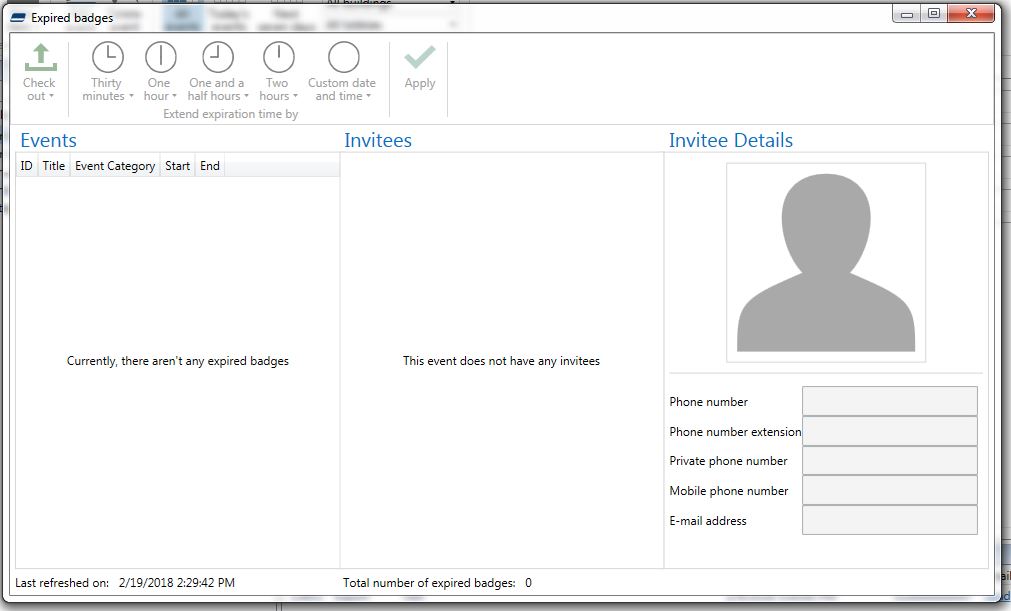
If you continue to experience problems, or have questions about your AlphaCard Visitor Pass software, please contact AlphaCard technical support.

