How to Add or Remove a Blacklist from a Visitor in Secure
We understand that occasionally you will run into a visitor that unfortunately needs to be banned from your facility. AlphaCard Visitor Pass allows you to easily blacklist a visitor so they cannot be checked in, and a strong visual warning will pop up that this person is banned.
How to Blacklist a Visitor
- Click on the Home Tab
- Click on All Visitors Icon.
- Select the visitor you need to blacklist.
- Click on the Blacklist Icon.
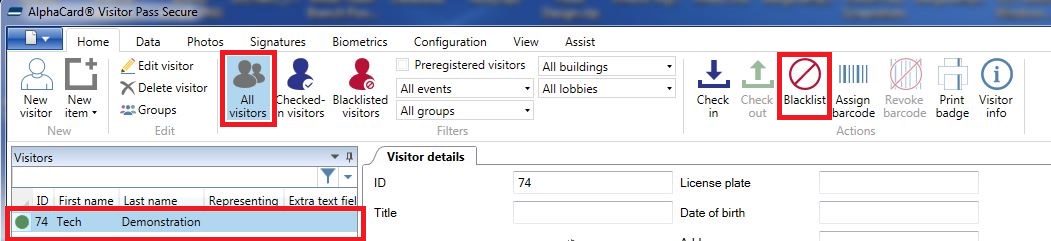
- AlphaCard Visitor Pass will then display the image of the visitor as confirmation. At this time you can also enter a reason for blacklisting the visitor.
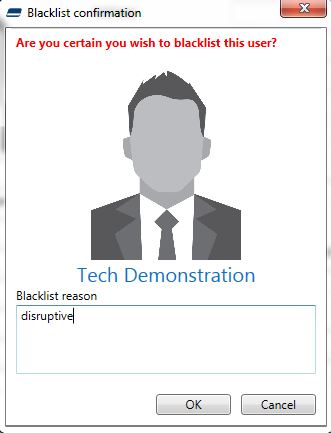
- Once the visitor has been blacklisted, their record will show up in red, and they are unable to be checked in.
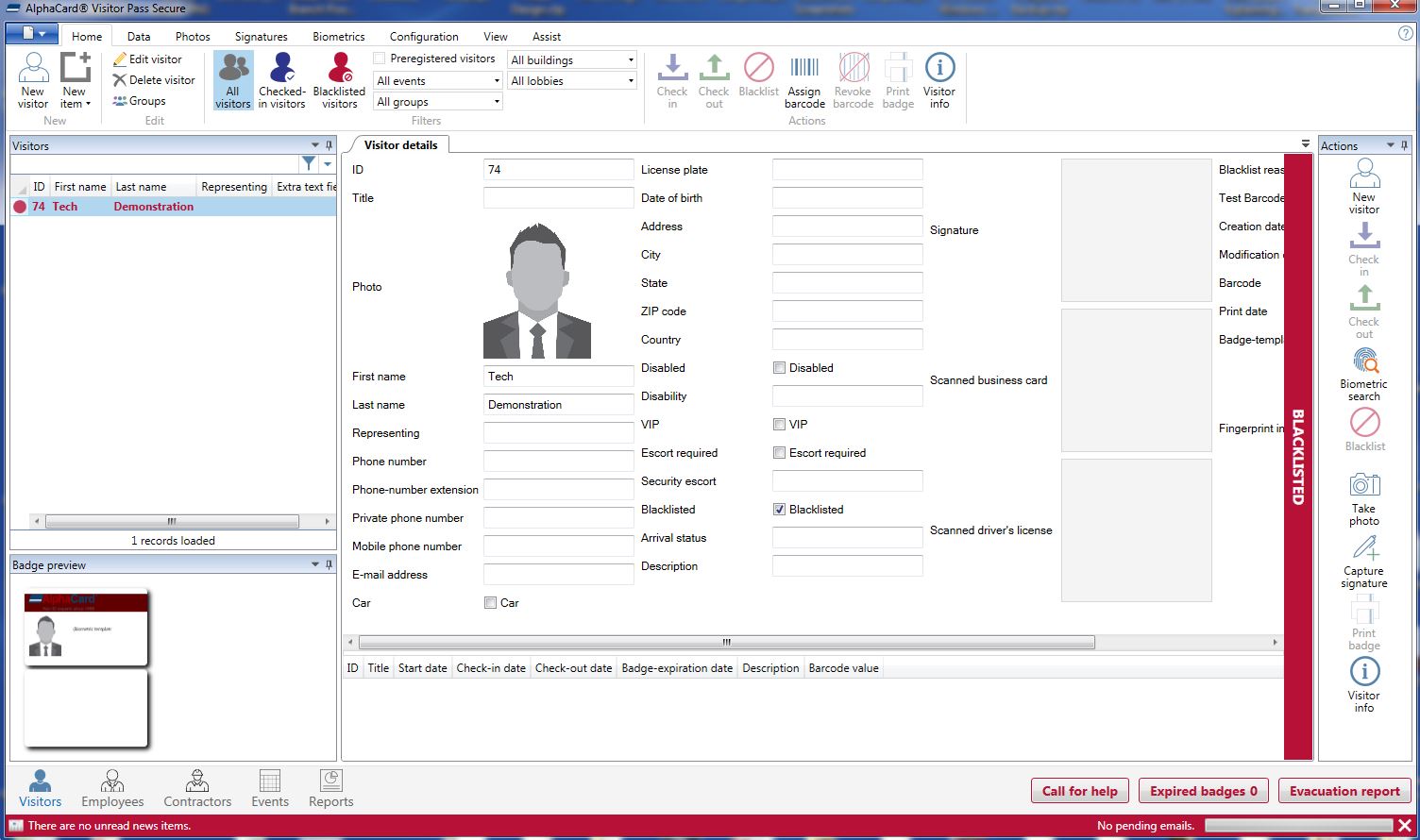
With the Secure edition of the software, you are also able to setup a call for help button that will send a pre-drafted email to your security contact letting them know that there is someone who has been blacklisted that is attempting to gain entry.
For more information: How to Setup Email Call for Help Button
How to Remove a Blacklist from a Visitor
- To Remove a blacklist from a visitor, first go to the home tab.
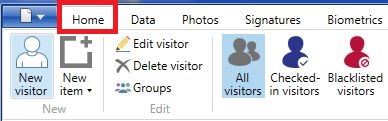
- Then Click on Edit Visitor.
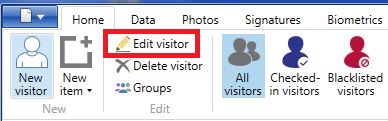
- Uncheck the box that says blacklisted.
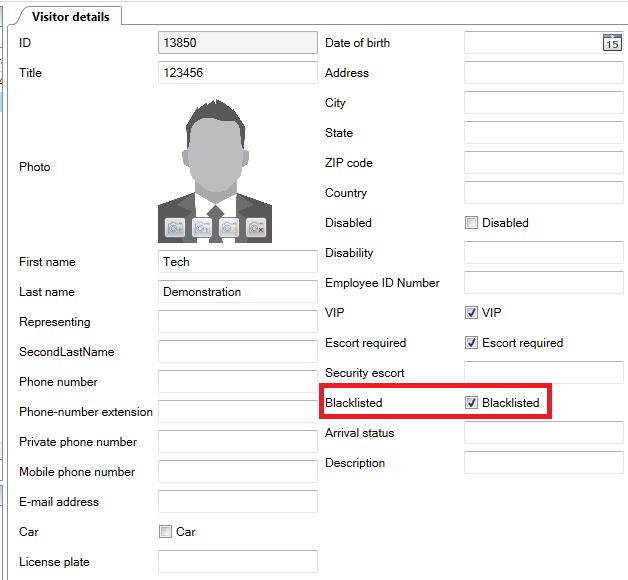
- Save the Visitor.
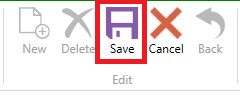
- The Visitor will now be able to be checked in.

If you continue to experience problems, or have questions about your AlphaCard Visitor Pass software, please contact AlphaCard technical support.

