How to Resolve Black Smudges on a DTC4500e
If your Fargo DTC4500e card printer is printing black smudges on your card, you will need to take the following steps to resolve the issue.
To Resolve Black Smudges
- Got to your devices and printers folder, right click on the DTC4500e and select printing preferences.
- Click on the Tool Box Tab
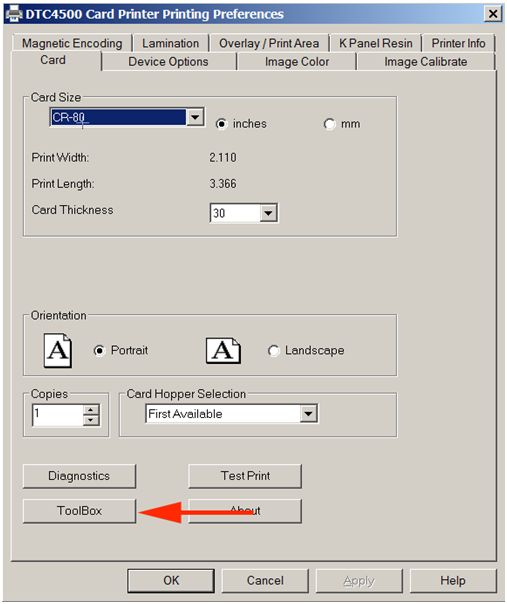
- Click on the advanced settings tab.
- Scroll to the Resin Heat Adjust Line item
- Increase the Resin Heat Adjustment value to 0
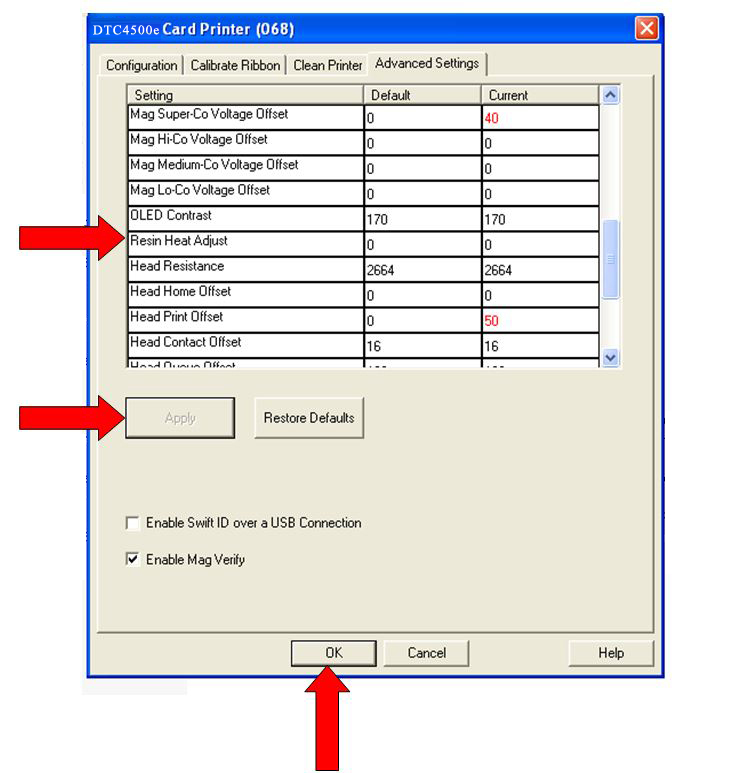
Your card should now print without any black smudges. If you continue to experience problems, or if the test resulted in an answer other than OK, please contact AlphaCard technical support.

