How to Calibrate a Lamination Sensor on a DTC4500e
If your ID card printer is not properly recognizing your lamination film, either by not recognizing the type of film or acknowledging that a film has been replaced, you will need to calibrate the sensors on your DTC4500e printer.
To Calibrate Your Printer
- Go to your Devices and Printers folder.
- Right click on the Fargo DTC4500e, and choose Printing Preferences.
- Click on ToolBox.
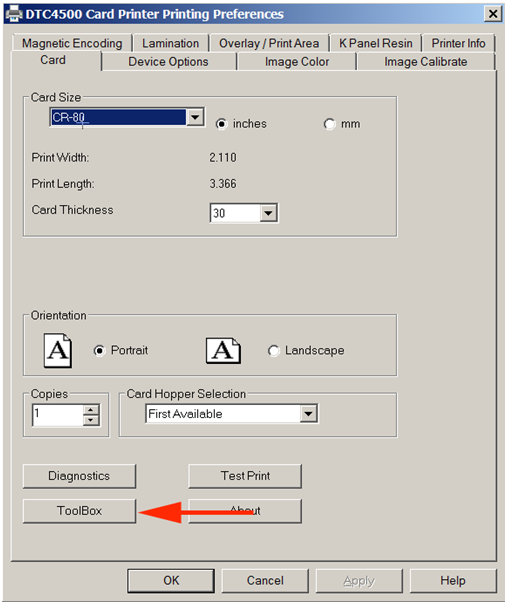
- Click on the Calibrate Laminator tab. Follow the instructions listed on this tab, and then click Calibrate.
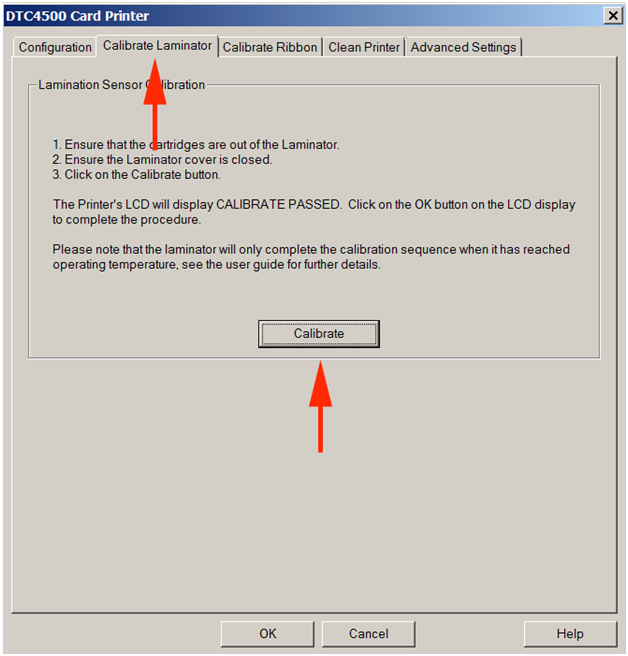
Your printer lamination sensors should now be calibrated and working properly. If you continue to experience problems, please contact AlphaCard technical support.

