How to Enable Dual-Sided Printing on a DTC4250e
Dual sided cards allow you to include more design elements including photos, cardholder information, your organization’s branding, barcodes, and more.
The process of enabling dual-sided printing will vary slightly depending on your computer – this page will guide you through the process on a PC. Please note, you must have an dual-sided printer.
How to Enable Dual-Sided Printing
- Go to your computer’s Devices and Printers folder.
- Right-click on the Fargo DTC4250e printer.
- Choose Printing Preferences from the menu that pops up.
- Click on the Device Options tab, and then check the box for Print Both Sides.
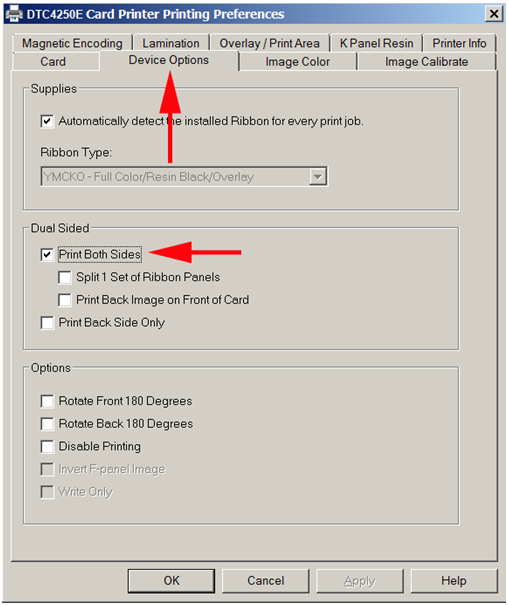
- Click Ok.
After following the above steps, your DTC4250e printer should now be printing dual-sided. If you continue to experience problems, please contact AlphaCard technical support.

