How to Calibrate a Ribbon Sensor on a Dualys 3
If your Evolis Dualys 3 ID card printer is not printing correctly you will need to calibrate the ribbon sensors on your Primacy printer.
Please Note: The Evolis Dualys 3 has been discontinued by the manufacturer. If you need a new printer, the AlphaCard System Selector can help you find the best printer for your needs.
Please note, a YMCKO ribbon must be installed to run the calibration.
To Calibrate your Printer
- Go to your devices and printer folder.
- Right click on the Dualys 3 and choose choose printing preferences.
- Click on the Tools tab, then click Dialog with Printer.

- Type the command Sa;c (must be exact). Click enter on your keyboard to send the command.
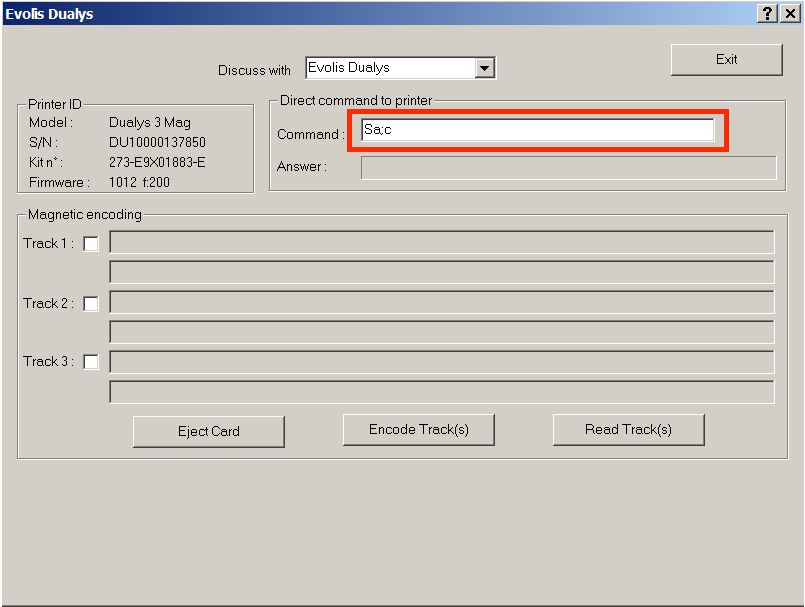
The printer will then check the color sensor. The answer should be OK.
If you continue to experience problems, or if either test resulted in an answer other than OK, please contact AlphaCard technical support.

