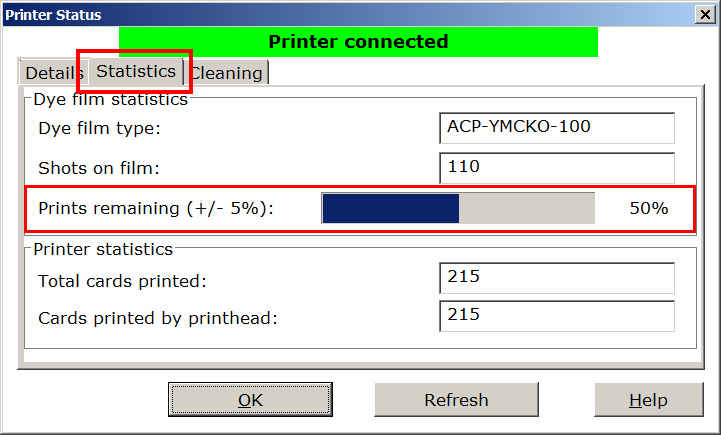How to Determine Ribbon Level in a PRO 700
If you need to know how many cards you have printed with your current ribbon, you can check this information through your PRO 700 printer driver. Knowing how many prints you have used can help you know when to reorder more supplies or if you have enough prints left for a batch print job.
Determine Ribbon Level
Navigate to your Devices and Printers folder, right-click on the PRO 700 printer and choose Printing Preferences and click on Printer Status.

Click on the Statistics tab.
The Ribbon Balance reports the number of prints left on the ribbon currently in the printer as reported from the ribbon’s RFID chip, which counts down the number of prints as cards are printed. The manufacturer may have included a couple of extra sets of panels to account for ribbon breakage/repair, but once it’s counted down to zero, the ribbon is considered empty.