Color Matching on a PRO 700
Colors on you monitor will not always be exactly the same as the colors printed by the printer. ID printers use YMC, while monitors use RGB colors. It may take some time, several adjustments, and test printing to get the results you are looking for.
We cannot guarantee color matching for your designs.
All monitors will show the same image slightly differently based on settings and lighting. Different cards will print slightly differently from each other and the dye film will vary slightly from batch to batch. Any combination of these factors can cause the card design on your monitor and the printed cards to look different.
Using settings in the Printer Drivers, you can adjust the print head power and color output to change how your cards look.
Printer Driver Options
Adjusting the printer driver options may help you get a higher print quality. You can find step-by-step guides to adjusting many of these settings on your printer in the AlphaCard Technical Support Printers section of this site.
Color correction: Allows a choice of multiple gamma curves. Printing test cards will help you find the best color settings for your system. You can find the color correction setting in the driver under the image tab. It is recommended to use Relative Colormetric as a starting point.
Print Head Power: This allows the print head to be operated at higher or lower than normal temperatures, which increases or decreases the amount of dye film media put onto the card – this effectively increases or decreases the density of the chosen layer. There may be variations in color if your card design has large blocks of solid color. The heat in the print head accumulates faster if dark colors are printed. The darker the color the more heat is used to print the layers onto the card. Lighter tones or textured colors are preferable.
When adjusting the print head power, you’ll have three layers to choose from:
- YMC, which affects the color intensity
- Resin Black, which affects the intense black layer
- Overcoat, which affects the clear protective layer
Color Adjustment: This selection allows you to change the intensity and contrast of the colors by adjusting the balance between the red, green, and blue components of the image being printed. This adjustment takes time and patience as it is very subjective and requires a trial and error approach. It affects all the elements of the image so should not be used to adjust a logo if it is not the required color. This should be done in the original artwork.
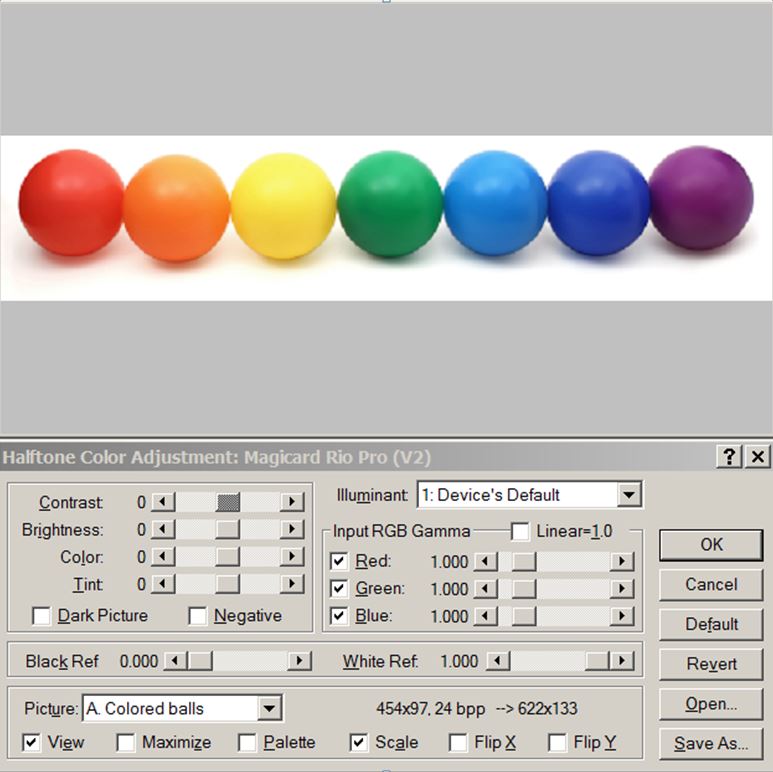
It is more important to ensure the color is correct when printed, even if the color looks incorrect on the screen.
If you continue to experience problems or have questions about color matching, please contact AlphaCard technical support.

