Secure USB Key Activation
Thank you for purchasing AlphaCard ID Suite with a Secure USB Key!
The installation of the Secure USB Key edition can take some time, so please review all of the steps below before starting.
First, if you have already installed AlphaCard ID Suite software on your computer, make sure the software is closed BEFORE you proceed with these steps.
To begin the installation, download the Secure USB Key Driver from this link: https://www.alphacard.com/downloads/Secure USB Key Driver.zip
- Follow the prompts in the installer to install the Secure USB Key Driver.
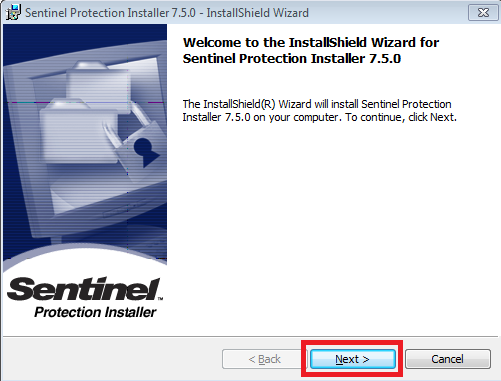
- Accept the terms in the license agreement. Click Next.
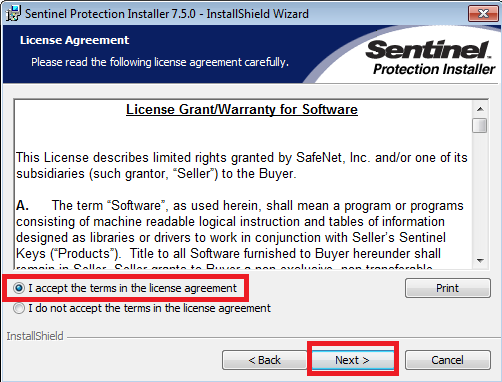
- Check Complete for your setup type.
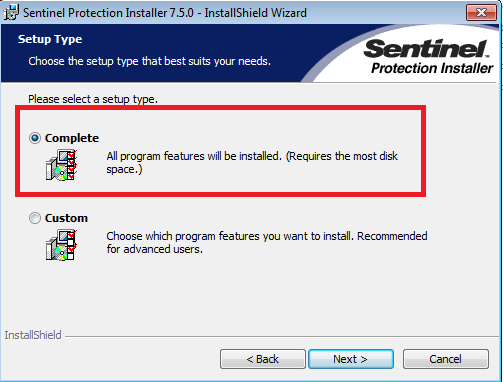
- Click Install to begin the installation.
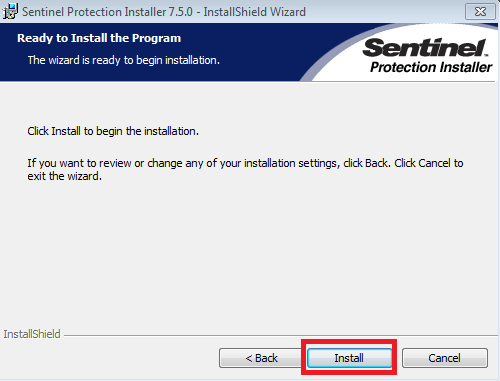
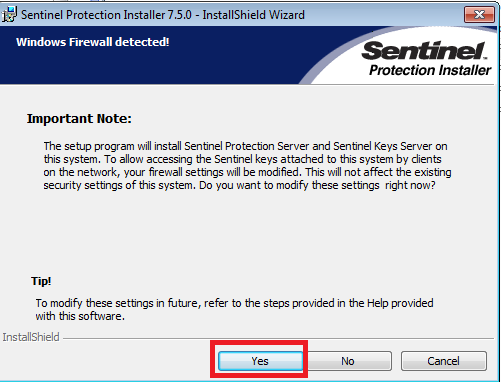
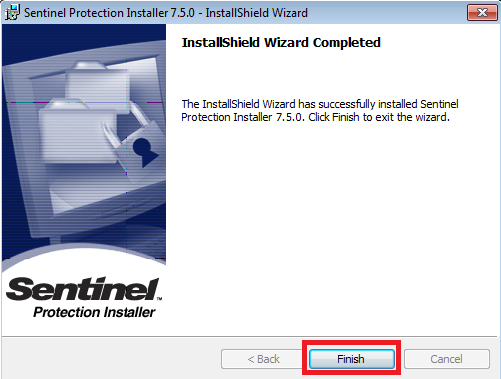
- Once the driver has been installed, plug the USB Key into your computer. Windows will complete the install.
- Once the install has been completed, take the lservrc file that you received when you purchased the software. You will need to copy that file to the license directory of the software (by default located at: C:\Users\Public\Documents\AlphaCard\License).

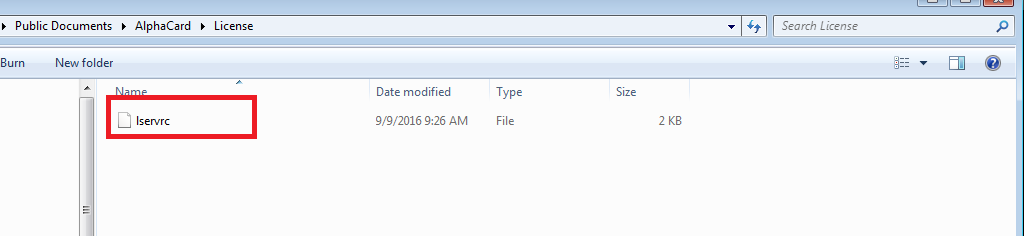
Once this file is in place, you will be able to open the software. The software comes pre-activated to your Secure USB Key, so no further action is needed on your part.
You will have to repeat these USB Key installation steps on every machine that you want to use with AlphaCard ID Suite. If you continue to experience problems, please contact AlphaCard technical support.

